The Triggers Tab
Each object may have a different set of triggers. The list includes of all common triggers, that are supported by a broad category of FloWorks objects, in order that they usually appear on the Triggers tab. If the trigger you are looking for is not included in this list, it is likely an object-specific trigger, such as "Start Loading" on the Berth or "Before Mixing Step Delay" on the mixer. In those cases, please see the object's manual page for more detailed information about the trigger.
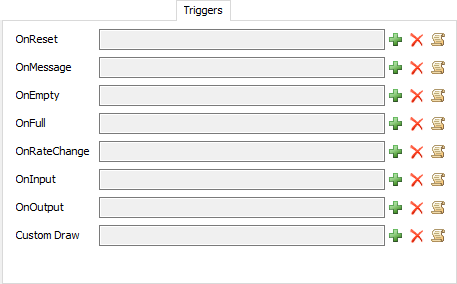
On Reset
This function is called when the model is reset. You usually use it to initialize the object to a known state. Note that when you dynamically change an object's parameters (such as the product type or maximum flow rate) during a model run, they are not reset to their previous values by default. If you have such behavior in the model, use the On Reset trigger to set these parameters back to their initial value, otherwise your model will give different results on every run, depending on the point at which you stop and reset it.
On Message
This function is called on an object when another object sends a message to it using the sendmessage() or senddelayedmessage() commands.
On Empty
This function is called on content-holding objects such as tanks when their content drops to zero. Note that you cannot use this for pipes or conveyors as they are not strictly considered content holding objects in FloWorks.
On Full
This function is called on content-holding objects such as tanks when their content drops reaches the maximum capacity of the tank. Note that you cannot use this for pipes or conveyors as they are not strictly considered content holding objects in FloWorks.
On Rate Change
This function is called after a recalculation of the flow rates in the model, when FloWorks detects that at least the input rate or the output rate has changed. If you want to execute a function after every recalculation, regardless of whether any flow rates have actually changed, you may use the Post Calculation event on the flow control.
On Input
This function is called when the total input so far matches the value defined earlier. This value can be defined using the "Set flow trigger" option in the trigger dropdowns,
or by setting input.triggeramount or input.triggerinterval.
On Output
This function is called when the total output so far matches the value defined earlier. This value can be defined using the "Set flow trigger" option in the trigger dropdowns,
or by setting output.triggeramount or output.triggerinterval.
Custom Draw
This picklist allows you to define your own draw code for the object. If this field returns a 1, then the object's default draw code will not be drawn. Note that an object's draw code is different than its 3D shape being drawn. While most objects just show their 3D shape and don't have any draw code, some objects, like conveyors and racks, need more dynamic drawing capability, rather than a static 3D shape to draw. Returning 1 overrides this special drawing code, not the drawing of the object's 3D shape. To hide the 3D shape, un-check the show 3D shape box in the General tab.