Legacy Reports and Statistics Tool
Overview and Key Concepts
The Reports and Statistics dialog box allows the modeler to create various reports based on statistics gathered during a model run. These reports can include information about flow item throughput, staytime, state history and other data that the modeller can select or customize. This dialog box also allows the modeler to create a document containing the most important details about objects in the model.
The Summary Report Tab
The standard report tab allows you to create a report of your model. FlexSim reports on a list of attributes that you define for the model. Once you have created the list of attributes that you want to report, click on the Generate Report button. The report is then created and exported to Microsoft Excel.
It has the following properties:
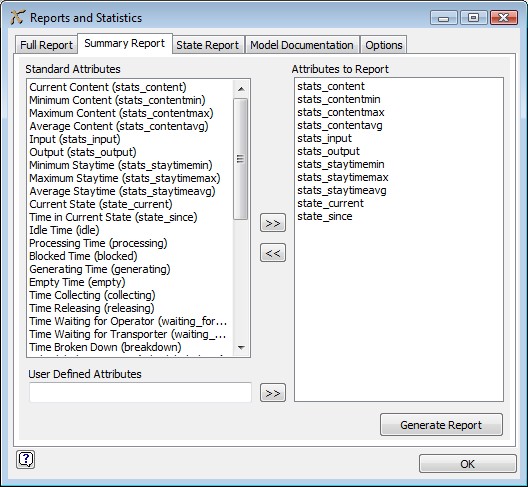
Standard Attributes
This list lets you select standard attributes like content, staytime, state variable,
etc. Press the  button at
the top to add the selected attribute to the list of attributes to report.
button at
the top to add the selected attribute to the list of attributes to report.
User Defined Attributes
Here you can type in the name of a label or variable that you want reported, then click
the  button at the bottom to add your own
attributes to the report list. For example, if one or more Queues have a label called
"lastreditem" and you want a report of all such labels and their values, then type
"lastreditem" in the field and press the
button at the bottom to add your own
attributes to the report list. For example, if one or more Queues have a label called
"lastreditem" and you want a report of all such labels and their values, then type
"lastreditem" in the field and press the  button.
button.
Attributes to Report
This is the list of attributes that will be reported. To remove an item from the list,
select it
and press the  button.
button.
Generate Report
Press this button to generate the report.
The State Report Tab
The state report tab allows you to create a report of the time the objects in your model spent in individual states. This can be reported either as an exact time or as a percentage of the model run time. Once you have created the list of states that you want to report, click on the Generate Report button. The report is then created and exported to Microsoft Excel.
It has the following properties:
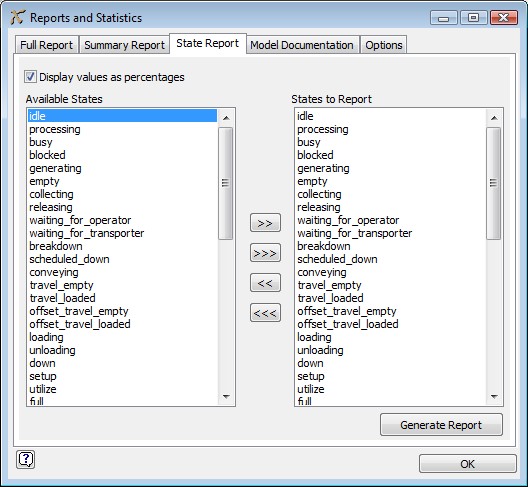
Display values as percentages
If this box is checked the report will display the percentage of the total run time that the objects spent in each state. If it is not checked, the report will display the exact amount of time the objects spent in each state.
Available States
These are the states available in FlexSim that can be included in the report. To place a
state in the States to Report column, highlight the state you are interested in and press
the  button. You can place all of the
available states in the States to Report column by pressing the
button. You can place all of the
available states in the States to Report column by pressing the
 button.
button.
States to Report
The time the objects spent in these states will be displayed in the report. The time for
all of these states will be reported for all objects, even if the object was never in some
of the states. To remove a state from this list, highlight it and press the
 button. To remove all of the states from
this list press the
button. To remove all of the states from
this list press the  button.
button.
Generate Report
Press this button to generate the report.
The Model Documentation Tab
The model documentation tab lets you create a (.txt) document that reports information on your model. Check the appropriate boxes that you want to be documented, and then click the Generate Report button to create the file.
It has the following properties:
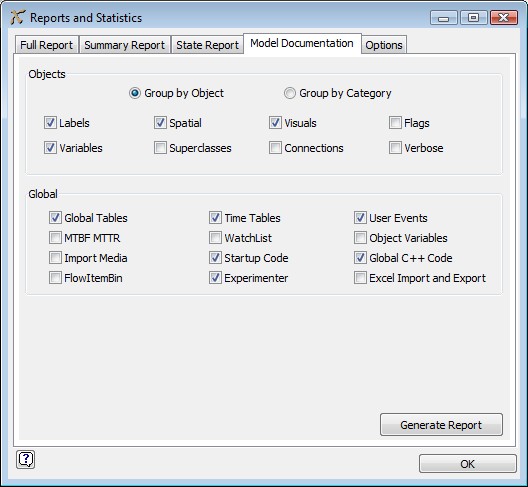
Objects
These options allow the modeler to select which attributes of the model objects should be included in the report. If "Group by Object" is selected, all of the selected attributes for each object will be together in the final report. If "Group by Category" is selected, then all of the values for each attribute will be together in the report. If "Verbose" is selected, then any code fields (triggers, process time, etc.) will be documented with the full text of the field. If "Verbose" is not checked, then only the text that appears a template window will be recorded in the resulting document.
Global
These options allow the modeler to select which global objects and features they would like included in the report.
Generate Report
Press this button to generate the report.
The Options Tab
The options tab allows you to select the classes of objects that will be displayed in the reports.
It has the following properties:
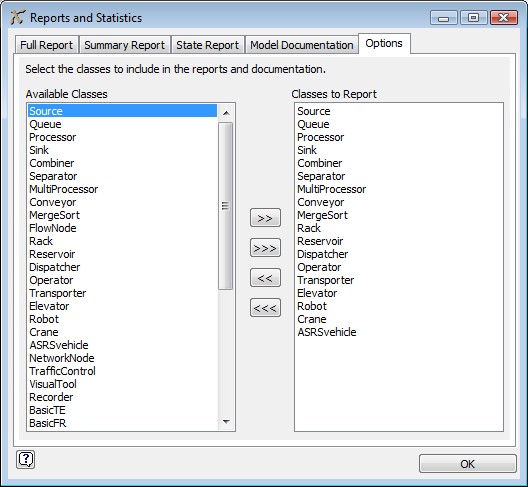
Available Classes
These are all of the classes in FlexSim whose instances can be included in reports. These
are the classes that appear the Library Icon Grid. You can add a class to the Classes to
Report list by highlighting the class you are interested in and pressing the
 button. You can add all of the classes to
the Classes to Report list by pressing the
button. You can add all of the classes to
the Classes to Report list by pressing the  button.
button.
Classes to Report
All of the objects in the model that are instances of any of these classes will be
included in any reports that are generated. Any instances of classes that are not in this
list will not be included in reports. To remove a class from this list, highlight the class
you want to remove and press the  button. You
can remove all of the classes from the list by pressing the
button. You
can remove all of the classes from the list by pressing the
 button.
button.