Tracked Variables
Overview and Key Concepts
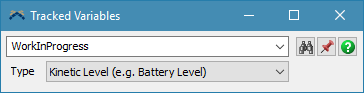
Tracked Variables are accessed from the Toolbox.
Global Tracked Variables
Tracked Variables accessed through the toolbox are stored in the MODEL:/Tools/TrackedVariables folder. These tracked variables are global for the model. Work In Progress and Time In System are the two default Tracked Variables. When a Flowitem is created, an associated value is added to both of these default variables. These values remain in the model until the model is reset. Additional Tracked Variables may be added to your model through this window.
- Work In Progress - This is a count of all flow items in the model at any given time. It is incremented when a flowitem is created and decremented when a flowitem is destroyed.
- Time In System - This records the time at which an object leaves the model and the total time it spent in the model.
Local Tracked Variables
Tracked Variables can be stored on other nodes in the model. These include, but are not limited to, Global Tables and object labels. You can also create Tracked Variables dynamically using FlexScript.
Properties
Tracked variables have the following properties:
| Icon | Description |
|---|---|
 |
Pins the tracked variable to a Dashboard as either a histogram or line graph. |
Tracked Variable Drop Down
Shows the current Tracked Variables. Enter text to rename the Tracked Variable.
Type
The type affects what metadata will be collected and how it will be calculated. Type can be one of the following values:
- Level. Records the variable as a level that can go up and down, such as content. The average is a time-weighted average.
- Cumulative. Records the variable as a value that only accumulates over time, such as input or output. Average is not tracked.
- Time Series. Records the variable as a series of independent values. The average is a non-time-weighted average. An example of this type is staytime tracking.
- Categorical. Records the variable as a set of values, where values do not have a mathematical relationship to each other. Average is not tracked. An example of this is state tracking.
- Kinetic Level. This is like the Level type, except that the level can also have a rate of change, such as for a battery level that is constantly depleting/recharging at a defined amperage, or a liquid level that increases or decreases based on a flow rate.
Dashboard
Tracked variables can be displayed in the Dashboard in multiple graphs:
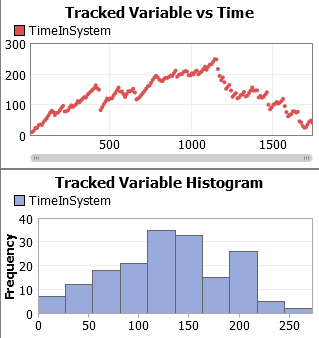
Object Statistics using Tracked Variables
FlexSim's simulation objects also use tracked variables to record many of their own object-specific statistics. Each object will usually track the standard set of statistics, which are:
- Content
- Input
- Output
- State
- Staytime
Each object can also publish additional statistics depending on the type of object. To
see the list of available statistics for an object, you can add a Tracked Variable vs
Time chart to a dashboard, then use the  button in its properties window to hover over the object of interest. This will list out the
object's available statistics.
button in its properties window to hover over the object of interest. This will list out the
object's available statistics.
You can also manually get various statistic values of an object using the Object's
stats property which will give you a reference to each Tracked Variable the
object stores.
Events
Using the process flow module's Wait For Event or Event-Triggered Source activities, you
can also execute logic when an object's statistic changes. Use the
 button in the activity's properties pane and
hover over the desired object to get a list of statistics that can be listened to. Statistic
change events will have the format On[StatisticName]Change. A global or local tracked variable
will have the OnChange event.
button in the activity's properties pane and
hover over the desired object to get a list of statistics that can be listened to. Statistic
change events will have the format On[StatisticName]Change. A global or local tracked variable
will have the OnChange event.
On Change occurs whenever the value of a tracked variable changes
It has the following parameters:
| Event Parameter | Type | Explanation |
|---|---|---|
| Old Value | double | The previous value of the tracked variable |
| New Value | double | The new value of the tracked variable |