Travel to Loc
Overview and Key Concepts
Use the Travel to Location activity to make a task executer (such as an Operator or Transporter) travel to specific X, Y, and Z coordinates in the 3D simulation model. This will cause the task executer to perform offset travel (ignoring its navigator) to the location.
The Travel to Location activity creates a travel task sequence and dispatches it to a task executer. Optionally, the task may be appended onto an already existing task sequence. See Create Task Sequence activity for more information.

Connectors
The Travel To Loc activity only allows one connector out. See Adding and Connecting Activities for more information.
Properties
The following image shows properties for the Travel To Loc activity:
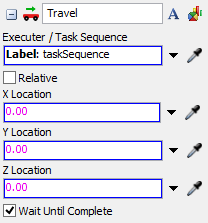
Each of these properties will be explained in the following sections.
Name
Used to change the name of the activity. See Name for more information about this property.
Font
The Font button
 opens a window to edit the activity's
background color and font properties. See
Font for more information
about this property.
opens a window to edit the activity's
background color and font properties. See
Font for more information
about this property.
Statistics
The Statistics button
 opens the activity's statistics
window. See Statistics
for more information about this property.
opens the activity's statistics
window. See Statistics
for more information about this property.
Executer / Task Sequence
Use the Executer / Task Sequence box to determine which task executer or task sequence should receive the task. See Executer / Task Sequence for more information about this property.
Relative
When the Relative checkbox is checked, the X, Y, and Z coordinates will be relative to the current location of the task executer. If the Relative checkbox is cleared, the task executer will travel to the X, Y, and Z coordinates of the object containing the task executer, whether that be the model or a visual tool.
X, Y, and Z Location
The location coordinates to which the task executer will move.
Wait Until Complete
If the Wait Until Complete box is checked, the token will be held in the activity until this task has been completed.