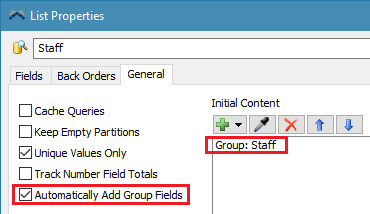People Resource Activities
Overview and Key Concepts
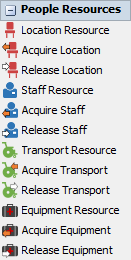
The People Resource Activities facilitate acquiring and releasing resources in a people-based model. For each type of resource (Locations, Staff, Transports, and Equipments) there is a corresponding resources shared asset, acquire, and release activity. A shared asset block is used to represent an object in the 3D model to be acquired. The corresponding acquire activity is used to request the object and waits until the object is acquired. The object is used for a time and then the corresponding release activity is used to release the object.
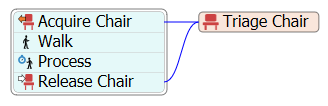
These activities use a List in the model to control the acquiring and releasing of resources. Each List in turn uses a Group in the model to define the objects that the List is populated with at the start of the model, and to define all the groups that each object is a member of.
Resource Properties
The following image shows properties for a Resource activity:
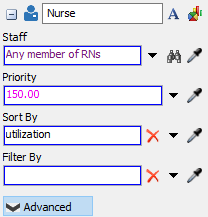
Each of these properties will be explained in the following sections.
Name
Used to change the name of the activity. See Name for more information about this property.
Font
The Font button
 opens a window to edit the activity's
background color and font properties. See
Font for more information
about this property.
opens a window to edit the activity's
background color and font properties. See
Font for more information
about this property.
Statistics
The Statistics button
 opens the activity's statistics
window. See Statistics
for more information about this property.
opens the activity's statistics
window. See Statistics
for more information about this property.
Location / Staff / Transport / Equipment
Defines the object to be acquired. A specific object can be referenced using a label, code, or direct reference. Groups can be specified and the activity will attempt to acquire an object that is a member of that group. The object can also be defined using a query just like in a Pull From List activity.
Alternatively, this field can be filled with a reference to another people resource of the same type. This makes the current resource a proxy for the referenced resource. Attempting to acquire the proxy resource will actually acquire the reference resource. If you reference another resource in this way the icon will update to a white version of the icon to indicate that it is a proxy resource.
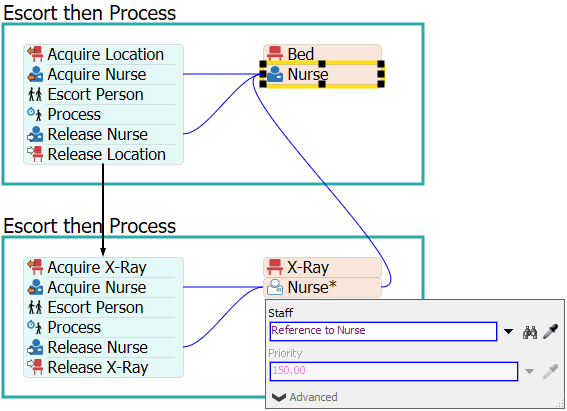
Priority
Defines the priority of requests when attempting to acquire the specified object. When an object becomes available, it is acquired by the request with the highest priority. If an object is already acquired, but is currently preemptable, another request in a higher priority tier can preempt the resource. Priority tiers are defined as follows:
- Tier 1: 0 - 99
- Tier 2: 100 - 199
- Tier 3: 200 - 299
- Tier 4: 300 - 399
- ...
For example, a priority 200 request would request an object that was acquired with priority 150 and that is currently preemptable. Objects are only made preemptable during a Process Activity and only if the object is designated as a preemptable resource in the properties of the Process Activity.
Sort By
Defines how to sort available objects. For example, entering travelDistance in this field will sort the available objects by the shortest travel distance. By default it sorts in an ascending manner (ASC) such that the object with the lowest value will be chosen first. You can swap the sort order by putting DESC after the sort criteria in order to use a descending sort.
Filter By
Defines how to filter available objects. For example, entering Gender = "Female" in this field will filter out any objects that don't have a Gender label with a value of "Female."
Acquire Properties
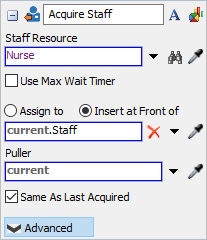
Location / Staff / Transport / Equipment Resource
Defines the resource shared asset to acquire from. The object acquired from the shared asset is based on the query value defined on the shared asset.
Use Max Wait Timer
The max wait timer will be evaluated if the token has not pulled its required amount after the specified time. See Max Wait Timer for more information.
Assign To
Assigns a reference on the specified label/node to the acquired object. See the Assign To section of Common Properties for more information.
Puller
Defines the puller object. This may be important if the query accesses fields that are dynamic and based upon the puller.
Same as Last
If checked and current token has acquired the shared asset previously, the activity will attempt to acquire the same object that was previously acquired instead of using the query defined on the shared asset.
Release Properties
The following image shows properties for a Release activity:
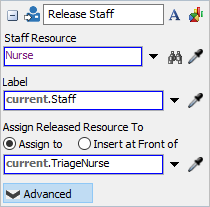
Location / Staff / Transport / Equipment Resource
Defines the resource shared asset from which you acquired the resource you now wish to release.
Label
Where the resource to release is located. The return value of this field should be a label on a token where an earlier Acquire Resource activity assigned the acquired resource to.
Assign Released Resource(s) To
Assigns a reference on the specified label/node to the released resource. This can be helpful if you need to maintain a reference to a resource for future use. See the Assign To section of Common Properties for more information.
Connectors
The People Resource Activities only allow one connector out. See Adding and Connecting Activities for more information.
Groups
When any people-based object is added to the model, four Groups are added to the toolbox.
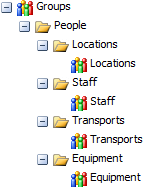
These Groups are tied to their corresponding List. The purpose of these Groups is to define what objects in the model are available for acquiring and releasing.
Lists
When any people-based object is added to the model, four Lists are added to the toolbox.
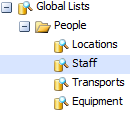
Each set of acquire and release activities and resource shared asset interface with their corresponding list to manage requests for the objects on the list. For example, the Acquire Staff activity acquires from a Staff Resource shared asset which then pulls from the Staff List in order to acquire a staff. When a staff is acquired, its priority column in the list is updated so it is unavailable to other acquire requests unless the staff is in a preemptable state and the new request is of a higher, preempting tier. The Release Staff activity makes the released staff member available to other acquire activities.
Each List is tied to one of the top level People Groups. This Group is automatically contained in the List's Initial Contents. When the model is reset all objects contained in the Group are pushed to the list and are then available to be acquired. The Automatically Add Group Fields checkbox is checked so that a Group field is added to the list for each Group containted in the top level Group.