The Flow Control Panel
The Flow Control panel manages the settings of the Flow Control object in your model.
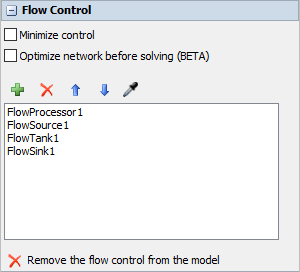
The following properties are on the Flow Control panel:
Minimize Control
This option toggles the display of the flow control from a prominent air traffic control tower shape to a small zero-height object that reduces its presence in the model.
Optimize network before solving
As of FloWorks 19.0 the flow control has an additional option that will try to simplify the flow network before determining the flow rates. By default the mathematical optimization model includes all ports and connections of the objects connected to the flow control.
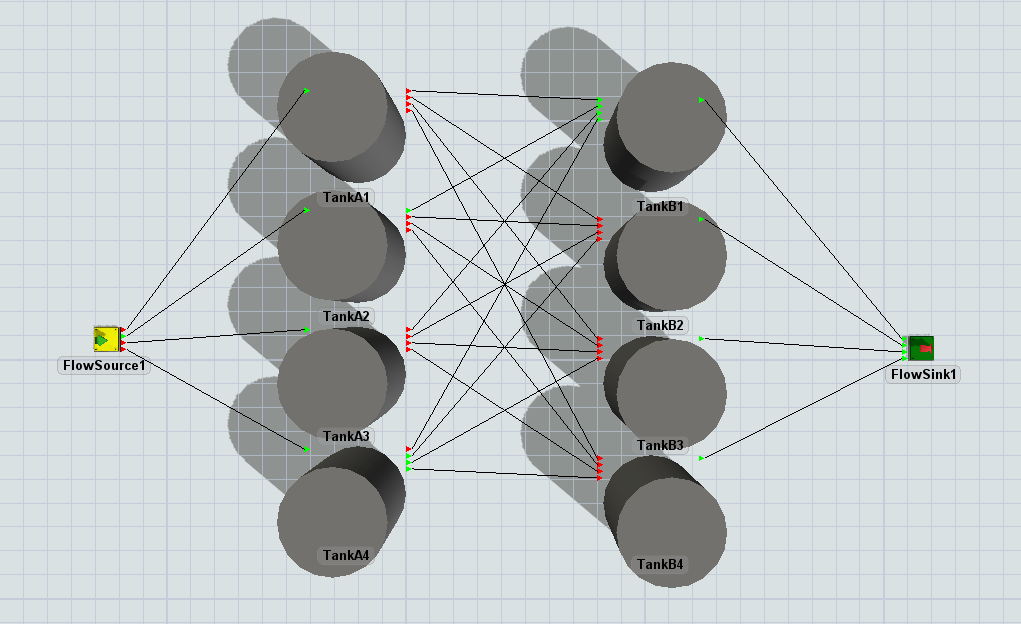
Consider the situation above, where four tanks (A) can each flow into four other tanks (B). This model has 24 connections, which means that the optimization model will be at least a 24 × 24 matrix (in reality, this can be even more because tanks can sometimes internally be considered as a sink and / or a source). You will quickly notice that most ports in the situation above are closed, which will impose many constraints on the optimization. When solving this model straight away, there are therefore many variables but also many constraints which ultimately means that the model will have few degrees of freedom. For us, as humans, it is quite easy to just observe that this network is not really that complex in reality. Taking away all the closed connections, it is equivalent to the following network:
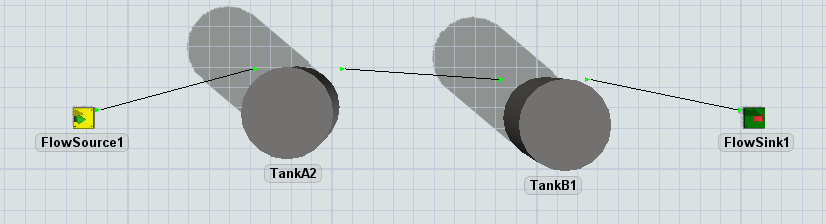
In fact, the network can potentially be reduced to nothing more than a source connected to a sink (specifically, this happens when the maximum inflow and outflow rates of the tanks are non-constraining).
By checking the "Optimize network before solving" option, the flow control will spend some time on trying to find such simplifications before creating the mathematical optimization model. For small networks and networks in which all port connections are used, this may lead to a slower calculation overall. However, for many networks the time taken to perform this simplification will be won back by reducing the time needed to solve the optimization problem to determine the flow rates. Examples of such networks are those with many closed connections, or situations with many 'through' paths, e.g. sequences of flow processors with one input and one output connection.
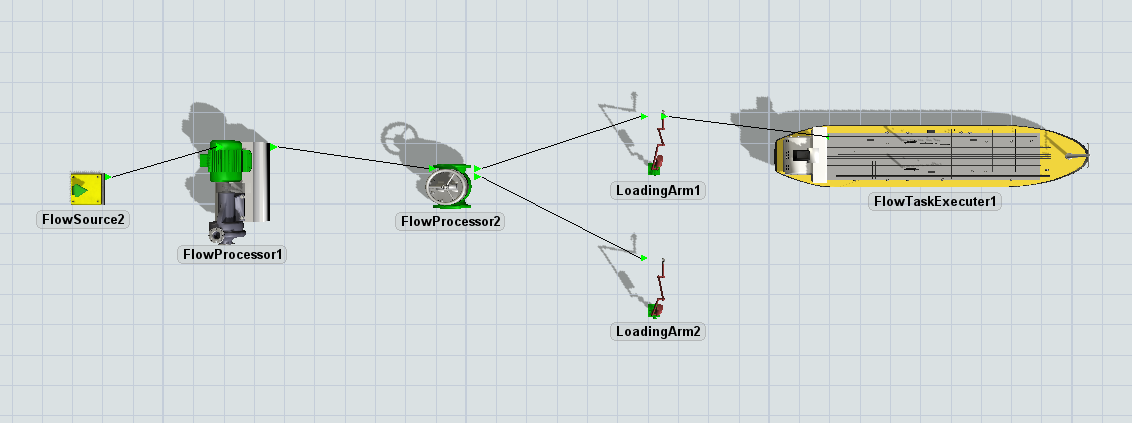
Members
The members section lists all flow objects whose flow rates are maintained by this flow control. Objects can be added using the  Add button
or the
Add button
or the  sampler,
and removed using the
sampler,
and removed using the  Remove button. The order of the members is not relevant (with the rare exception of deciding which member of
a shared resource gets its flow rates reduced first).
Remove button. The order of the members is not relevant (with the rare exception of deciding which member of
a shared resource gets its flow rates reduced first).
Remove flow control
The remove button at the bottom of the panel will remove the entire flow control from the model. This option is useful if you have accidentally included more flow controls than you need, because flow control objects are protected by default and therefore cannot be deleted by selecting them and pressing the Delete key. To ensure that you do not accidentally break the model, you can only remove a flow control when it has no members. If you want to remove a flow control with members, you should first remove all the members using the remove button on the left; when the members list is clear you can delete the flow control.