Delay (Task Sequence)
Overview and Key Concepts
Use the Delay (task sequence) activity to make a task executer (such as an Operator or Transporter) delay for a specific period of time in the 3D simulation model. For example, a delay could represent a task that takes a specific amount of time to complete such as cleaning a machine, assembling a product, etc.
The Delay activity creates a delay task sequence and dispatches it to a task executer. Optionally, the task may be appended onto an already existing task sequence. See Create Task Sequence activity for more information.
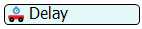
Connectors
The Delay activity only allows one connector out. See Adding and Connecting Activities for more information.
Properties
The following image shows properties for the Delay activity:
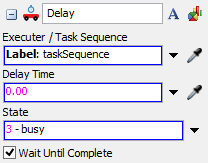
Each of these properties will be explained in the following sections.
Name
Used to change the name of the activity. See Name for more information about this property.
Font
The Font button
 opens a window to edit the activity's
background color and font properties. See
Font for more information
about this property.
opens a window to edit the activity's
background color and font properties. See
Font for more information
about this property.
Statistics
The Statistics button
 opens the activity's statistics
window. See Statistics
for more information about this property.
opens the activity's statistics
window. See Statistics
for more information about this property.
Executer / Task Sequence
Use the Executer / Task Sequence box to determine which task executer or task sequence should receive the task. See Executer / Task Sequence for more information about this property.
Delay Time
The Delay Time defines the amount of time that the task executer will be delayed.
State
Use the State box to determine which state the task executer will be in during the delay task (such as idle, busy, on break, etc.). The task executer's state is useful if you want to record statistics about how long the task executer is in a particular state. Click the arrow next to the State box to see a menu of available states. You can also specify user defined states.
Wait Until Complete
If the Wait Until Complete box is checked, the token will be held in the activity until this task has been completed.