User Commands
Overview and Key Concepts
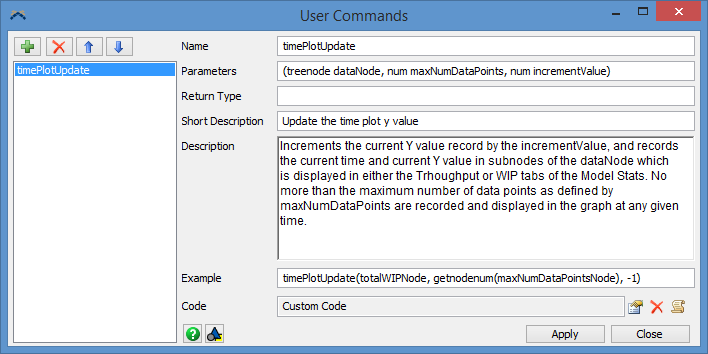
The User Commands tool lets you add, delete, and edit custom commands in your model.
Once you have created your command you can call it like any other FlexSim command. It will appear in blue when typing code and it will appear in the Command Summary. You can also hover the mouse over the command and press F1 to display the Command Helper.
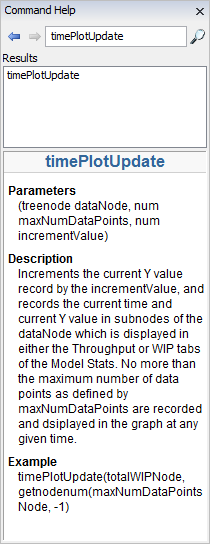
User Commands are accessed from the Toolbox.
Parameters
Parameters
Each parameter should be one of the following types:
Object
obj
treenode
node
Array
array
string
str
num
int
double
var
The var parameter will accept any of the datatypes. To specify multiple
datatypes but not include all datatypes you can concatenate parameters together using a
forward slash:
str/node
In the Parameters field you can have optional parameters by enclosing the additional parameters in square brackets at the end of the list:
(var object, num type [, int flags])
Return Type
The Return Type can be blank or one of following types:
num
str
node
var
The var type indicates that the return type of the function is a
Variant value.
Accessing Parameters
If your command specifies any of the above data types as parameters that will be passed in to the command, you can access those parameters through the param command:
param(num)
Where num is the rank from the parameter list. For example, if the parameters was specified as:
(treenode dataNode, num maxNumDataPoints, num incrementValue)
You would access those values in your code by:
treenode dataNode = param(1);
double maxNumDataPoints = param(2);
int incrementValue = param(3);
Description
When you open the command documentation from the menu Help > Commands, the user commands will be shown in the command documentation in addition to all of the built-in FlexScript commands. The description field shown above will be displayed as html so you can use html markup for formatting, such as <b> and <\b> for bold. Because the description allows for html markup, some standard characters do not work properly, such as <, >, &, and new line characters. To display these types of characters, you can use special markup codes, such as ">" (without the quotes) for a > symbol and <br/> for a line break. If any of the commands' descriptions container invalid html markup, FlexSim may throw an exception when you try to open the Users Manual and your commands will not be properly documented.
Properties
User Commands has the following properties:
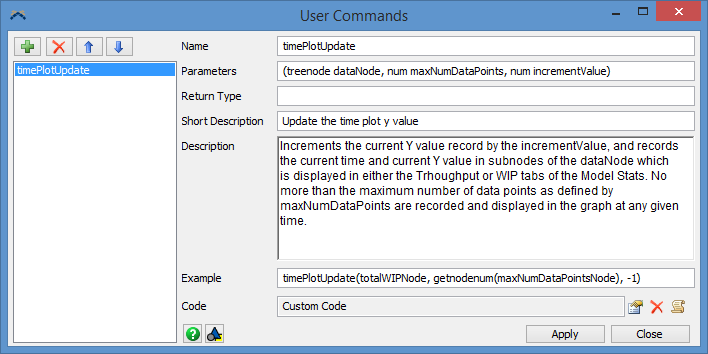
| Icon | Description |
|---|---|
 |
Adds a new blank User Command. |
 |
Removes the selected User Command. |

 |
Reorders User Commands Up or Down in the list. |
 |
Adds the User Command or All User Commands to a User Library as either a Draggable Icon or an Auto-Install Component. |
User Commands List
Displays a list of all User Commands. Select a command from the list to edit it.
Name
The name of the User Command. In writing code, this name is the name of the command, ie myUserCommand().
Parameters
Specifies the parameters that can be passed into the command. Each parameter should be
separated by a comma. To access a parameter in code, use the param(paramNum)
command.
Return Type
Specifies the value the command will return. This can be values like, num, treenode, string, etc.
Short Description
Specifies the short description of the command. The short description displays in the tooltip when the command is typed or you hover the mouse over the command in a code edit window.
Description
The description displays in the Command Summary.
Example
The example displays in the Command Summary.
Code
Here is where you specify the Flexscript, C++ or DLL code for the command.
Apply
Saves all changes to the User Command.
Close
Closes the User Command window without saving changes.