Set maximum flow
Overview and Key Concepts
The Set maximum flow activity sets the maximum preferred flow rate(s) for one or more
specified objects. Note that in FloWorks, you cannot specify the

Connectors
The Set maximum flow activity only allows one connector out. See Adding and Connecting Activities for more information.
Properties
The following image shows properties for the Set maximum flow activity:
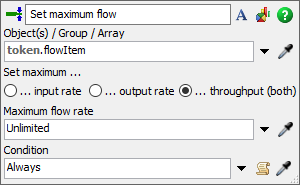
Each of these properties will be explained in the following sections.
Name
Used to change the name of the activity. See Name for more information about this property.
Font
The Font button
 opens a window to edit the activity's
background color and font properties. See
Font for more information
about this property.
opens a window to edit the activity's
background color and font properties. See
Font for more information
about this property.
Statistics
The Statistics button
 opens the activity's statistics
window. See Statistics
for more information about this property.
opens the activity's statistics
window. See Statistics
for more information about this property.
Object(s)/ Group / Array
Use the Object(s) / Group / Array box to specify the object(s) you want
the activity to affect. You can specify a single object (using the eyedropper tool or a model.find()
command), an object group (flat or nested) or an array of objects and/or groups. When a token
enters the activity, the expression will be parsed recursively such that arrays of groups or groups will
be properly handled.
Maximum flow rate
Specify the new maximum (or preferred) flow rate. If the Object(s) / Group / Array
field evaluates to multiple objects, this expression will be checked for each object separately (and
passed in as the involved parameter).
If you want to block all flow you can use the "No flow" option from the dropdown, although it is suggested to use another activity such as switch to filling, switch to releasing, open or close flow, or, for more finegrained control, open or close flow.
The "Unlimited" option will make the specified flow non-constraining. Note that in each flow (source to tank, tank to sink, source to sink) at least one connection must be constraining; FloWorks does not allow infinite flows through any connection.
Condition
If the condition is not set to "Always", the activity will only perform its functionality when the
condition returns true. If the Object(s) / Group / Array
field evaluates to multiple objects, the condition will be checked for each object separately (and
passed in as the involved parameter).
The dropdown suggests a few common conditions, such as only working on objects that currently have
inflow, or are below their maximum content. You can use it to implement logical conditions (e.g. only open
output if a tank is full), but also for model constraints (e.g. only do something with output port 2
if the involved object has at least two output objects).