The Table Panel
The Table panel provides a graphical interface for editing Global Tables and other Tables and doing many of the things that can be done programatically through the Table FlexScript API.
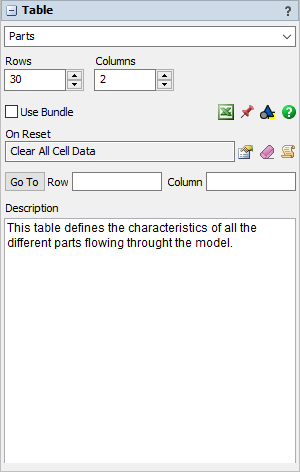
The following properties are on the Table panel:
Name Combobox
This is the table's name and has a list of all of the model's Global Tables. The name should be memorable and describe the table's function. The commands to read and write to global tables access them by name. You can view other Global Tables in this window by clicking the dropdown arrow next to the name.
Rows
Change the number of rows in the table.
Columns
Change the number of columns in the table.
Use Bundle
If this box is checked, the internal data type of the table will be changed to bundles. See Bundle Data.
Buttons
 - This button adds the table as a
row in the Excel Importer or Excel Exporter.
- This button adds the table as a
row in the Excel Importer or Excel Exporter. - Pins the entire global table to a
dashboard as either a table of values, bar chart or line graph.
- Pins the entire global table to a
dashboard as either a table of values, bar chart or line graph. - This button lets you add this
table to a user library as either a draggable icon or as a component for automatic
install.
- This button lets you add this
table to a user library as either a draggable icon or as a component for automatic
install.
On Reset Trigger
The On Reset trigger gives you the ability to define what happens to the table's data when the model is reset. This could be clearing all cell data, delete all rows, or some other custom defined behavior.
Go To
Scrolls the table view to show the specified row and column.
Description
This text box allows you to document your model by writing a description of the table. Here you can explain the purpose and organization of your table.