Segmented Flow Pipe
Overview and Key Concepts
The segmented flow pipe is used for the same purpose as a classical pipe. It is visually different from the simple pipe, in that it can consist of multiple segments which are angled with respect to each other, and drawn with fittings between them.

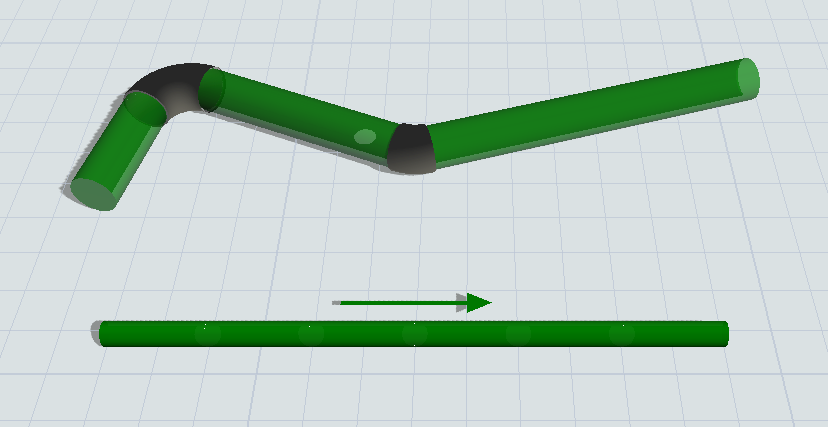
To create a segmented flow pipe, click the object in the library. In the 3D model view, click where you want the end points of the segments to be. The pipe will be built up segment by segment. When you have placed the last end point, press the right mouse button or the Escape key to leave the segment builder mode.
For a further overview and the key concepts of the segmented pipe, please see the documentation for the classical single-segment pipe.
Events
The flow pipe uses the standard events that are common to almost all FloWorks objects. See FloWorks Triggers for an explanation of these events.
Note that despite having a maximum content, the pipe is not considered to be a content-holding object and therefore tank-focused triggers such as On Full and On Empty are not available on the pipe.
The flow pipe has the following additional events:
On Product In Change
This event occurs whenever the product entering the pipe changes. It does not fire at the start of the simulation, if the product flowing through the pipe is equal to the initial product.
It has the following parameters:
| Event Parameter | Explanation |
|---|---|
| curproducttype | The product ID or name of the product type that was entering prior to this event. |
| newproducttype | The product ID or name of the product type that will be entering after this event. |
On Product Out Change
This event occurs whenever the product leaving the pipe changes. This event is commonly used to switch output ports or take some other action based on the new product type.
It has the following parameters:
| Event Parameter | Explanation |
|---|---|
| curproducttype | The product ID or name of the product type that was leaving prior to this event. |
| newproducttype | The product ID or name of the product type that will be leaving after this event. |
States
For statistical purposes, the pipe's FloWorks state profile will be in one of the following states at various points during a simulation run:
Idle
The pipe does not have any flow.
Processing
Material is flowing at a non-zero flow rate.
Statistics
The flow sink tracks the following statistics. These can be viewed by clicking on the object and then viewing the Statistics pane in Quick Properties.
Input / Output
The total number amount of flow, measured in fluid units, that has entered or exited the pipe.
Flow rates
The current input and output rate of the pipe, measured in fluid units per time unit.
Utilization
The ratio of the input volume (total amount of inflow) to the maximal possible value for that statistic.
For example, if you run the model for two hours and the maximum flow rate was 10 for one hour and 20 for the second hour, while the actual flow rate was 10 per hour during the whole run, the utilization will be (20 (total flow)) / (10 + 20 (maximal flow)) × 100% ≈ 67%.
Properties
The flow pipe object uses the following properties panels:
Custom coding
You may control the behavior of the flow pipe dynamically by writing FlexScript, for example in a Script window or by changing the code behind one of the options in an object trigger.
The flow pipe is an instance of the FlowObject class, see the class reference
for information about its properties.