Load
Overview and Key Concepts
Use the Load activity to make a task executer (such as an Operator or Transporter) load an object in the 3D simulation model. For example, you can make a task executer pick up a flow item to transport it to another destination.
The Load activity creates a load task sequence and dispatches it to a task executer. Optionally, the task may be appended onto an already existing task sequence. See Create Task Sequence activity for more information.
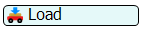
Connectors
The Load activity only allows one connector out. See Adding and Connecting Activities for more information.
Properties
The following image shows properties for the Load activity:
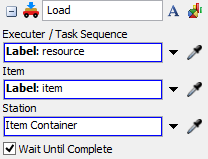
Each of these properties will be explained in the following sections.
Name
Used to change the name of the activity. See Name for more information about this property.
Font
The Font button
 opens a window to edit the activity's
background color and font properties. See
Font for more information
about this property.
opens a window to edit the activity's
background color and font properties. See
Font for more information
about this property.
Statistics
The Statistics button
 opens the activity's statistics
window. See Statistics
for more information about this property.
opens the activity's statistics
window. See Statistics
for more information about this property.
Executer / Task Sequence
Use the Executer / Task Sequence box to determine which task executer or task sequence should receive the task. See Executer / Task Sequence for more information about this property.
Item
Use the Item box to determine which item or object should be loaded. Typically this is a flow item, however, other objects can be used. There are many different ways to reference flow items and objects in the model. Below are just a couple of examples:
- You can use a Create Object activity to create a flow item in the 3D model and assign the appropriate label to that object.
- You can create a Wait For Event or Event Triggered Source activity that listens for flow items arriving at a fixed resource and assigns a label to those entering flow items.
Station
By default the Station box is set to Item Container which is the object that the item is currently inside of. For information about why you might choose a station that is not the item container, see Task Type Load.
Wait Until Complete
If the Wait Until Complete box is checked, the token will be held in the activity until this task has been completed.