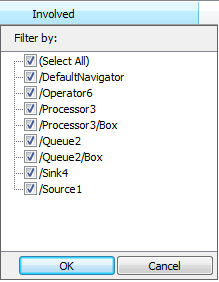Event List
Overview and Key Concepts
The Event List shows all the pending events for the model. It is useful for seeing when different events will occur in order to debug modeling issues. If you have a problem that happens during a particular event, the Event List is useful for seeing information about that event to help track down the source of the problem.

You can access the Event List from the Debug menu on the main toolbar. If you want to only view the events for a particular object, you can right-click on the 3D object, point to View, then select View Object Events.
Properties
The Event List has the following properties:
Time
This is the time that the event occurs.
Object
This is the path to the object, relative to the model, that the event affects.
Event Type
This is the type of event. It is the event code and will show a number value for event codes without registered names. You can use the "seteventlistlegendentry" application command to register a name for custom event types.
For example: applicationcommand("seteventlistlegendentry", 102, "My Event Type", 0); will set event code 102 to show "My Event Type" as its name in the list.
Involved
This is the path to the involved object for the event.
Event Data
This value's use depends on the event and may not be used for all event types.
Filters
The Event List can be filtered based on the Time, Object and Involved columns. Columns
with an active filter will display a  . To
add/edit a filter, left-click on the header name for the desired filter.
. To
add/edit a filter, left-click on the header name for the desired filter.
Time
Each time filter has a begin (left) and an end (right) field. Only events that occurred
within those two times will be displayed. To add a filter, click the
 icon. To remove a filter, click the
icon. To remove a filter, click the
 icon.
icon.
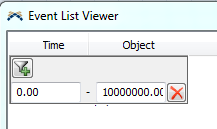
Object
This list allows you to filter the event list by which object generated the event. To include or exclude an object in the list, check or uncheck the box next to its name.
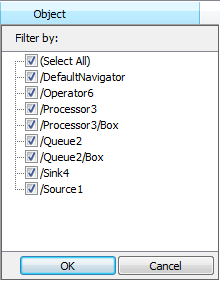
Involved
This list allows you to filter the event list by which object is involved in the event. To include or exclude an object in the list, check or uncheck the box next to its name.