Photo Eye Types
Overview and Key Concepts
Photo Eye Types are global settings that you can import to any photo eye. This section will explain the settings that you can customize when you create or edit photo eye types using the Conveyor System tool. This can be one of a global list of photo eye types, or it can be a custom photo eye type associated only with one specific photo eye. The default photo eye type is labeled Custom and is only assigned to one specific photo eye.
A photo eye can be in one of four states while it is interacting with items on a conveyor: blocked, cleared, blocking and clearing. Triggers fire when the photo eye goes into the blocked and cleared states. The following image illustrates the various photo eye states and triggers while interacting with items on a conveyor:
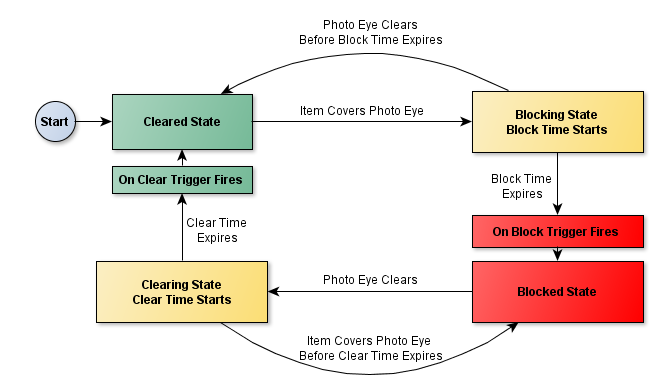
You can assign a photo eye custom behaviors or actions that it can perform when it enters either a blocked or cleared state. You can also define how long a photo eye must be in the "blocking" or "clearing" state before it moves to the "blocked" or "cleared" state.
Properties
The Photo Eye Type Properties window has the following properties:
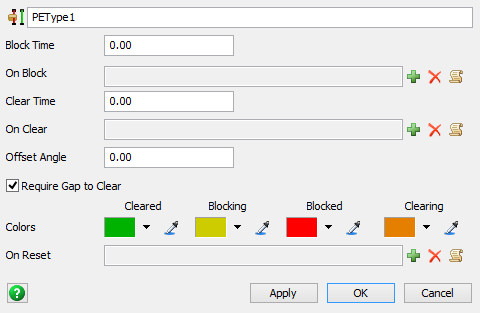
Block Time
The amount of time a photo eye must be covered before it will change from a blocking state to a blocked state.
On Block
The trigger logic that fires when the photo eye enters the Blocked state.
Clear Time
The amount of time a photo eye must be clear from items before changing from a clearing state to a cleared state.
On Clear
The trigger logic that fires when the photo eye enters the cleared state (after having been blocked).
Offset Angle
The offset angle by which the photo eye beam crosses the conveyor plane. If 0, the beam crosses straight across the conveyor.
Require Gap to Clear
If checked (default), there must be a gap between items in order to clear the photo eye. You might uncheck this box if you want the On Clear trigger to fire on every item, no matter the spacing between items.
Colors
Defines the colors by which the photo eye will be drawn for each of the states mentioned above.
On Reset
A trigger that fires when the simulation model is reset. You can use this to reset labels or other data when the model is reset.