Histogram
Overview and Key Concepts
The histogram allows you to create a histogram of a set of data. Histograms are useful for showing the distribution of a set of values.
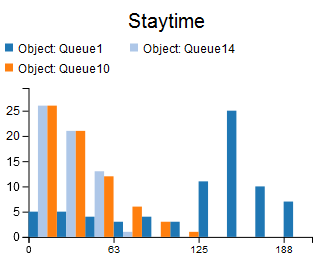
The Data Tab
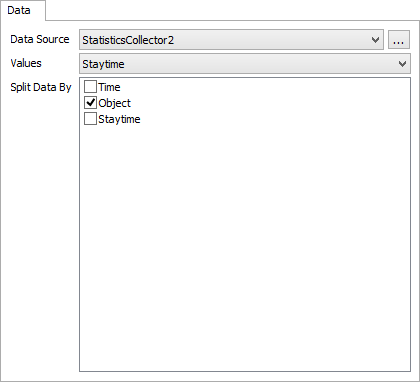
The data tab has the following properties:
- Data Source - Choose a valid data source from the drop down list. All Statistics Collectors and Calculated Tables are shown. You can also choose the last option to create a new Statistics Collector. You can click the accompanying button to open the properties window for the selected data source.
- Values - Choose a column from the data source that contains the values you wish to be counted as part of the histogram. This column cannot contain text.
- Split Data By - Optional. These columns are used to categorize each data point. Each unique combination of values in the Split Data By list becomes a new category, and each category is marked with a different color. In this way, you can specify multiple histograms in a single table.
The Settings Tab
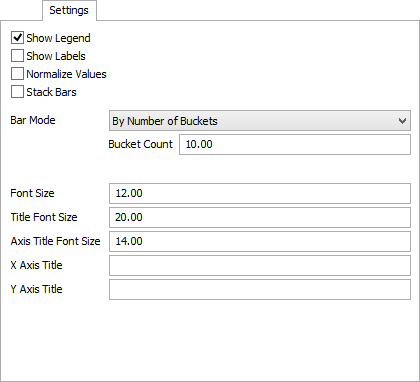
The settings tab has the following properties:
- Show Legend - Check this box to show the legend. Clear the box to hide the legend.
- Show Labels - Check this box to show the value of each bar at the top of the bar. Clear the box to hide the value labels.
- Normalize Values - Check this box to show each bar as a percentage of the total, rather than the raw count. Clear this box to show each bar as the count for that range.
- Stack Bars - Check this box to show different data sets stacked.
- Bar Mode - Choose how bucket boundaries are generated.
There are several options for this property:
- By Number of Buckets - With this option, you must specify how many Buckets will exist on the chart. There will be one bar per bucket, per category.
- By Bucket Width - With this option, you must specify how wide each bucket will be, and where the buckets start from. This option allows the draw to be faster.
- Sturges' Rule - Uses Sturges' rule to determine the number of buckets.
- Scott's Rule - Uses Scott's rule to determine the number of buckets.
- Freedman-Diaconis Rule - Uses the Freedman-Diaconis rule to determine the number of buckets.
- Font Size - Set the font size for general text on this chart in pixels.
- Title Font Size - Set the font size for the chart title, as well as axis titles (if present), in pixels.
- X Axis Title - Optional. Specify the text for the x-axis title.
- Y Axis Title - Optional. Specify the text for the y-axis title.
The Colors Tab
This tab is identical to the Time Plot Colors tab. For more information, see Time Plot Colors.
Performance Measures
The Histogram provides performance measures based on aggregations of the Values column, including the Average, Sum, Minimum, and Maximum. In addition, if some columns are marked as Split-by columns, the chart will provide the same aggregations for each unique combination of Split-by values.