Prop
Overview and Key Concepts
The Prop object represents objects, such as doors, desks, tables, rooms and other shapes, that person flowitems and staff can occupy and interact with. It is designed to work with the Acquire and Release Location activities. Unline Location objects, it does not define the behavior of people who enter and exit them.

Events
On Acquire
The on acquire event fires when the Prop is acquired by an Acquire Location activity.
It has the following parameters:
| Event Parameter | Type | Explanation |
|---|---|---|
| Pulling Token | Token | The token in the Acquire Location activity. |
| Puller | Object | The object acquiring the Prop. |
On Release
The on release event fires when the Prop is released by a Release Location activity.
It has the following parameters:
| Event Parameter | Type | Explanation |
|---|---|---|
| Releasing Token | Token | The token in the Release Location activity. |
On Entry
The on entry event will fire the object's on entry trigger. This event fires as soon as an item enters the object, before any other logic is executed. .
It has the following parameters:
| Event Parameter | Type | Explanation |
|---|---|---|
| Entering Item | Object | The flow item that entered the object. |
| Input Port | int | Unused |
On Exit
The on exit event will fire the object's on exit trigger. This event fires as an item is leaving the object, before it has actually left the object. This means if you check the content of the object in the on exit trigger, the content will include the exiting item.
It has the following parameters:
| Event Parameter | Type | Explanation |
|---|---|---|
| Exiting Item | Object | The flow item that is exiting the object. |
| Output Port | int | Unused |
On Message
The on message event will fire the object's on message trigger. This event is fired when the object receives a message.
It has the following parameters:
| Event Parameter | Type | Explanation |
|---|---|---|
| Sending Object | Object | The object that sent the message. |
| Message Param 1 | Variant | This is a parameter that was passed through the message and could be a number, string, treenode or array. |
| Message Param 2 | Variant | This is a parameter that was passed through the message and could be a number, string, treenode or array. |
| Message Param 3 | Variant | This is a parameter that was passed through the message and could be a number, string, treenode or array. |
On Stop
This event fires when the object is stopped either through code using
Object.stop() or by using a
Time Table or
MTBF/MTTR tool.
It has the following parameters:
| Event Parameter | Type | Explanation |
|---|---|---|
| # Stop Requests | int | The number of stop requests the object has. This number includes the current stop request. |
| State | int | The state the object will go into it while stopped. |
| ID | int | The id or key for the stop request. |
| Priority | double | The priority of the stop request. |
| State Profile | int | The profile number of the new state. The default state profile is 0. |
On Resume
This event fires when the object is resumed either through code using
Object.resume() or by using a
Time Table or
MTBF/MTTR tool.
It has the following parameters:
| Event Parameter | Type | Explanation |
|---|---|---|
| # Stop Requests | int | The number of stop requests the object has remaining. |
| ID | int | The id or key for the resume request. |
| State Profile | int | The profile number of the state that was used when the object was stopped. The default state profile is 0. |
On Content Change
This event fires anytime the object's content changes. This occurs when a flow item is loaded or unloaded from the object.
This event has no parameters.
On Input Change
This event fires when a flow item is loaded into the object.
This event has no parameters.
On Output Change
This event fires when a flow item is unloaded from object.
This event has no parameters.
On Staytime Change
This event fires when a flow item is unloaded from the object, immediately after the On Output Change event.
This event has no parameters.
On State Change
This event fires when the object's state changes. This event allows you to listen to the object's state being changed to a specific state, or to track the state's the object is in.
It has the following parameters:
| Event Parameter | Type | Explanation |
|---|---|---|
| State Profile Node | treenode | If the To State is in the default state profile, this parameter is NULL. Otherwise, this parameter is a reference to the state profile node (tracked variable) in the object's state_profiles attribute node. |
| To State | int | The state number the object will be set to. |
| From State | int | The state number the object was in before the new state is set. |
On State Value Change
The on state value change event is associated with the tracked variable that stores the state statistics for the object. Listening to this event allows you to use the change rule. This event fires at the same time as the on state change event.
This event has one requirement, the state profile number. If using the default state profile, this number is 0.
On Reset
The on reset event is fired for each object when the model is reset.
This event has no parameters.
On Draw
The on draw event is fired each time the 3D view is repainted. This happens at different times depending on run speed and refresh rates. In order to ensure model repeatability, code used in the on draw trigger should not use the stochastics commands (distributions) that use FlexSim's random number generator.
It has the following parameters:
| Event Parameter | Type | Explanation |
|---|---|---|
| View | treenode | The view the object is being drawn in. Having multiple 3D views open will cause the on draw event to be fired for each view. |
States
Idle
The object is not performing any tasks.
Statistics
The Prop uses the same statistics as a fixed resource. See Fixed Resource Concepts - Statistics for an explanation of these statistics.
Properties
The Prop object has five tabs with various properties. The last three tabs are the standard tabs that are common to all objects. For more information about the properties on those tabs, see:
The EnterInstructions tab defines the behavior of a person entering the Prop. The ExitInstructions tab does the same for a person exiting the Prop. The properties on this tab will be explained in more detail in the following sections.
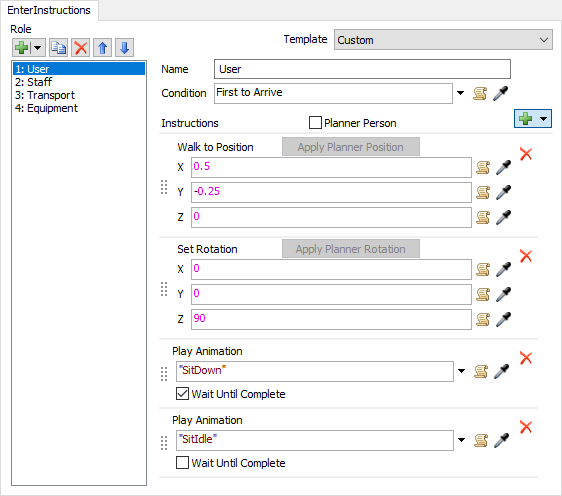
Template
This dropdown specifies the set of instructions to be used for the object. All but the last item are pre-defined instruction sets for various Prop types. The last item is the Custom option which allows you to define custom instructions sets.
Role
This and all other options below become available if Template is set to Custom. The Role listbox defines the different roles an entering person may assume. For example, a person flowitem entering a bed could use a Patient role which details a list of instructions to make the person lay in the bed. Whereas a staff object could use a Staff role with a list of instructions to walk to the side of the bed and start a stethoscope animation. The list defines all the possible roles, with their associated instruction set, used by this object. When a person enters the Prop they will assume the first role from the top that they satisfy the condition for. Sub roles can also be defined inside a role. This allows a set of instructions to be executed for a role, and then the person will also assume the first sub role within that role to assume.
Name
The name of the role or subrole.
Condition
The condition the entering person must meet to assume this role or subrole. For example, a Doctor role might require the entering person to be a member of the MDs Group. The entering person will check the condition for each role from the top. The first condition that returns true is the role they will assume.
Instructions
Here you define the list of instructions for the currently selected role. New instructions can be added from the add button.
Planner Person
Adds a planner person visual inside the Prop. This can be used by some of the instruction panels with the Apply Planner Position button to more easily set position and rotation values of the entering person.