RailWorks Processflow Tasks
RailWorks Processflow
RailWorks objects use some information provided by the user to
work, trains need to know what their next destination is, Rail
Control Points need to know when to trigger their related tasks.
This control is given to the user via ProcessFlow custom
activities, which are all part of the RailWorks library.
Via ProcessFlow the user can determine which tasks to perform as
the tokens flow through the fluxogram, using not only the
default FlexSim activities but also custom ones designed
specifically for the RailWorks library.
ProcessFlow Tasks
| Name and Icon | Description |
|---|---|
|
Create Train 
|
Creates a train object on a target rail object. |
|
Precreate Train 
|
Creates locomotives and wagons on target RailControlPoint objects. This activity diverges from CreateTrain as it generates a locomotive before running the simulation, similar to the drag and drop creation of Task Executers on the model. |
|
Destroy Train 
|
Removes a train object (locomotive and wagons) from the model. |
|
Move Train 
|
Sets the next destination for the target train, this information is then used by the RailWorks path algorithm to determine the route used by the train to get to its destiny. |
|
Create Wagon 
|
Creates a group of Wagons on target RailControlPoint. |
|
Couple Wagon 
|
Connects the locomotive to a group of wagons. When the train is coupled with more wagons, the model will start to consider anyone of them as a Flowitem. |
|
Decouple Wagon 
|
Disconnects the locomotive to a group of wagons. |
|
Load Wagon 
|
The Load Wagon task starts the load method with the train object and the station connected to the current rail. This removes the content from the station and adds it to the train's current load. |
|
Unload Wagon 
|
The Unload Wagon task starts the unload method with the train object and the station connected to the current rail. This adds content to the station and removes it from the train's current load. |
|
Fuel Train 
|
This task activates the fuel method on the train and the station connected to the current rail. This adds fuel value to the train, until full, so that it can continue to move on the rail system. |
|
Crane Load 
|
This task loads an item from a Wagon into a Crane, making it so the Crane will hold the loaded item until a CraneUnload task is fired. |
|
Crane Unload 
|
This task unloads the item held by the crane in the destination of choice. |
|
Send to Portal 
|
This task sends a composition to an assigned GIS Portal, this object allow the user to integrate the GIS Map feature to RailWorks module |
Configuration Panels
Create Train
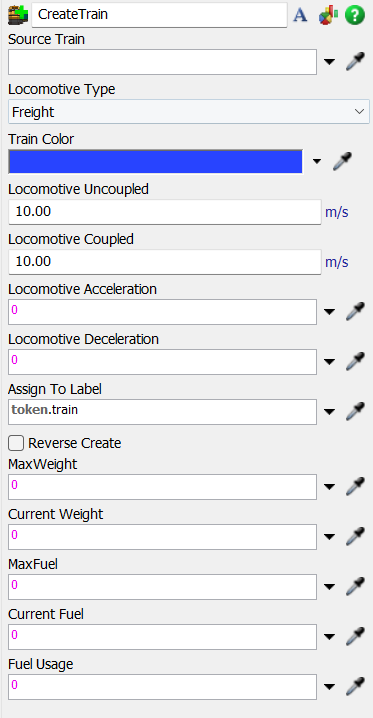
The following properties are on the CreateTrain panel:
Source Train: Sets the Source that the Train
will be created.
Locomotive Type: Sets the Locomotive Type
created.
Train Color: Sets the train color.
Customize Locomotive Speeds: Pops up the speed table
allowing customized acceleration, deceleration, uncoupled and coupled max speeds values
for loaded and unloaded scenarios.
Assign To Label: Sets the label in token to
save the train.
Reverse Create: Sets if the train will be
created reversed.
Max Weight: Sets the max weight that the train
will be able to carry.
Current Weight: Sets the initial weight for the
train.
Max Fuel: Sets the max fuel that the train will
have.
Current Fuel: Sets the initial fuel for the
train.
Fuel Usage: Sets the fuel usage per unit.
Destroy Train
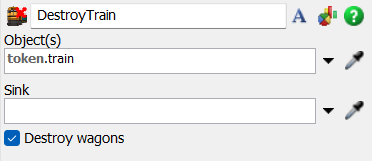
The following properties are on the DestroyTrain panel:
Object(s): Sets the objects to be destroyed.
Sink: Sets the Sink that will be used.
Destroy Wagons: Sets if the destruction of the
train will destroy the wagons coupled to it.
Move Train
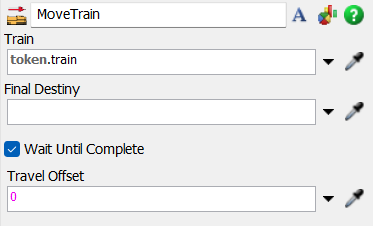
The following properties are on the MoveTrain panel:
Train: Sets the reference to the train to be
moved.
Final Destiny: Sets the final destination to
the train. It can be a Rail, RailControlPoint or Wagon.
Wait Until Complete: Sets if the moving can be
preempted.
Travel Offset: Sets the offset to be used when
moving the train.
Create Wagon
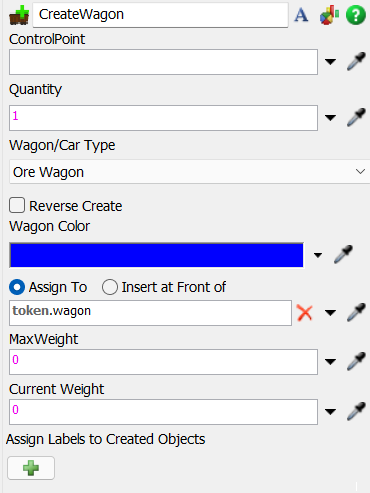
The following properties are on the CreateWagon panel:
ControlPoint: Sets the reference to the
ControlPoint that will hold the wagon.
Quantity: Sets the quantity to be created.
Wagon/Car Type: Sets the type of Wagon that
will be created.
Reverse Create: Sets if the creation of the
wagons will be reversed.
Wagon Color: Sets the Wagon color.
Assign To: Sets where the Wagon(s) will be
stored in the token.
Max Weight: Sets the max weight for the
Wagon(s).
Current Weight: Sets the initial weight for the
Wagon(s).
Couple Wagon
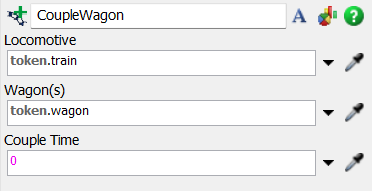
The following properties are on the CoupleWagon panel:
Locomotive: Sets the reference to the
Locomotive that will hold the Wagon(s).
Wagon(s): Sets the reference to the
Wagon(s).
Couple Time: Sets the couple time.
Decouple Wagon
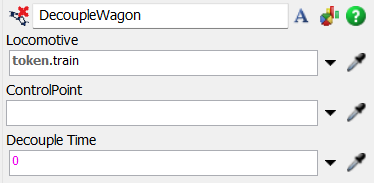
The following properties are on the DecoupleWagon panel:
Locomotive: Sets the reference to the
Locomotive that holds the Wagon(s).
Wagon: Sets the reference to the Wagon(s).
ControlPoint: Sets the ControlPoint that will
receive the Wagon(s).
Quantity of wagon: Set the number of
wagons that will be uncoupled. The 0 by default decouples all wagons.
Decouple Time: Sets the decouple time.
Load Wagon
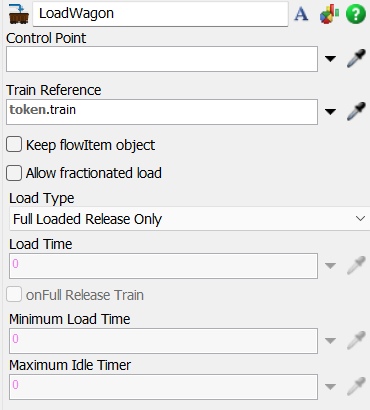
The following properties are on the LoadWagon panel:
Control Point: Sets the ControlPoint that have
the load/unload operation.
Train Reference: Sets the reference to the
Locomotive that holds the Wagon(s) that will be loaded/unloaded.
Keep Flowitem Object: Switches between keeping
the Flowitem or not in the action of loading. If this is
unchecked, the Flowitem will be destroyed and, in the Wagon,
will only exist as a numeric reference.
Allow Fractionated Load: Switches between
allowing fractionated load or not. If checked, the Wagon can
load fractionated parts of the Flowitem, always filling up the
max weight.
Load Type: Sets the type of load used by this
Activity, which can be: Full Loaded Release Only, Load Time
Constraint and Max Idle Timer.
Load Time: Sets the time to load the Locomotive. This value is only used when the Load Type is set to Load Time Constraint or Max Idle Timer.
onFull Release Train: Sets if, when the Locomotive is full, the train will be released early or not.
Mininum Load Time: Sets the minimum load time to load the Locomotive. This value is only used when the Load Type is set to Load Time Constraint or Max Idle Timer, and the onFull Release Train is set to true.
Maximum Idle Time: Sets the max idle time to load the Locomotive. This value is only used when the Load Type is set to Max Idle Timer.
Unload Wagon
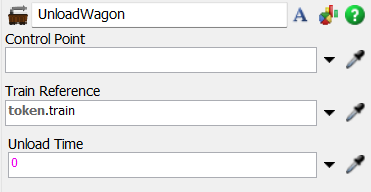
The following properties are on the UnloadWagon panel:
Control Point: Sets the ControlPoint that have
the load/unload operation.
Train Reference: Sets the reference to the
Locomotive that holds the Wagon(s) that will be loaded/unloaded.
Unload Time: Sets the time to unload the
Locomotive.
Fuel Train
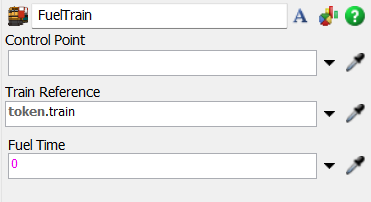
The following properties are on the FuelTrain panel:
Control Point: Sets the ControlPoint that have
the fuel operation.
Train Reference: Sets the reference to the
Locomotive that will be fueled.
Fuel Time: Sets the time to fuel the
Locomotive.
Crane Load
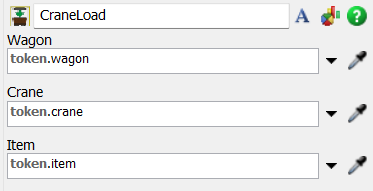
The following properties are on the CraneLoad panel:
Wagon: Sets the reference to the Wagon
Crane: Sets the reference to Crane.
Item: Sets the reference to the item that will
be loaded by the Crane.
Crane Unload
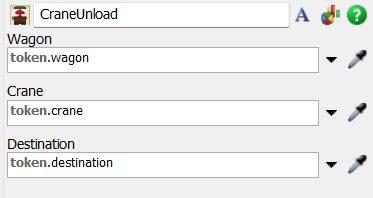
The following properties are on the CraneUnload panel:
Wagon: Sets the reference to the Wagon
Crane: Sets the reference to Crane.
Destination: Sets the reference to the
destination of unloading.
Send to Portal
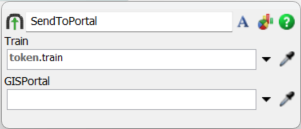
The following properties are on the SendToPortal panel:
Train: Sets the reference to the leading locomotive of a composition
GISPortal: Sets the reference to the destiny GIS Portal where the composition will be sent to.
After sending the train composition to the GIS Portal, the default SendToPort configuration will determine wich GISPortal will be destiny.