Time Series
Overview and Key concepts
The time series object is used to associate a certain value with a repeating time series.
The time series has a single event,
Examples are: a day / night closure that varies per hour of the day, a maximum storage capacity that varies per day of the week, or a seasonal impact factor which varies per month of the year.
Use Case Example: seasonality in production
Suppose that the production of a facility varies by month of the year due to environmental factors, such as the temperature of cooling water from a river or average wind speed throughout the year. You would create a Time Series tool and enter an impact factor for each month of the year.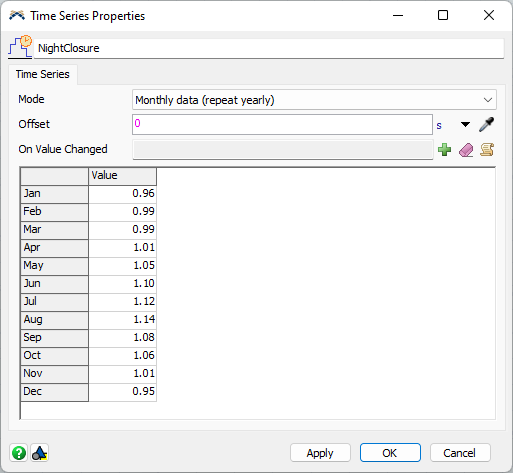
By listening to the On Value Changed trigger in Process Flow, you can then apply this impact factor to the Flow Source in your model to modify the base production rate for that month accordingly. The screenshot below assumes that there is a model parameter called "Base Production" with the base rate and multiplies this with a value from the table as announced by the On Value Changed event of the Time Series.
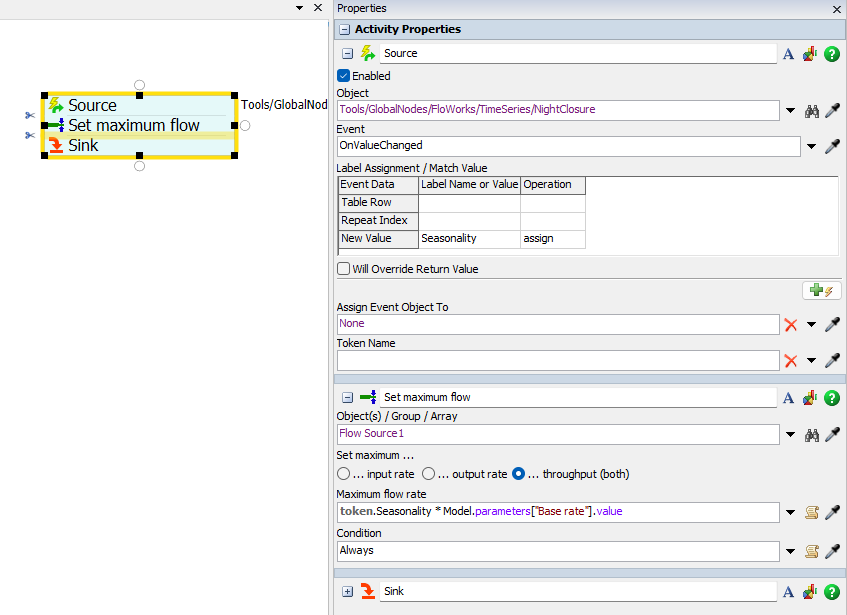
The Time Series Tab
On the Time Series tab, the time series can be configured.
Mode
The time series mode determines the interval at which the value will change. The following options are available:
-
Hourly data (repeat daily)
A data point will be entered for each hour of the day (0:00 through 23:00). During the model run, the On Value Changed event will fire at the start of each hour (and at the beginning of the simulation) with the correct value for the upcoming hour. -
Daily data (repeat weekly)
A data point will be entered for each day of the week (Monday through Sunday). During the model run, the On Value Changed event will fire at the start of each day (and at the beginning of the simulation) with the correct value for the upcoming day. -
Monthly data (repeat yearly)
A data point will be entered for each month of the year (January through December). During the model run, the On Value Changed event will fire at the start of each month (and at the beginning of the simulation) with the correct value for the upcoming month.
Note that the simulation time is used to determine the correct value. For example, when you use the
Offset
The offset can be used shift the whole Data table by a certain amount.
For example, if you are using the
Note that the time before the offset is considered to be in the previous hour. For example, if you set your model start time to
8:00 am, and set the Time Series offset to 15 minutes, the
The offset can be larger than the time period. For example, in
On Value Changed
At the beginning of each period (hour, day or month, depending on the mode), the
The event has the following parameters:
| Event Parameter | Explanation |
|---|---|
| rowIndex | The row index in the data table from which the current value is taken. For example, when in |
| repeatIndex | This parameter indicates how often the current value has already been used. It will start at zero and increase by one each time the complete datatable has been cycled. |
| value | The value for the upcoming time period, as entered in the data table. |