Global Variables and Macros
Global Variables
The Global Variables window lets you create global variables and macro definitions that are accessible in FlexScript and C++. Once a variable has been created, you can get and set the value of that variable in a Code Editor window or Script Console.
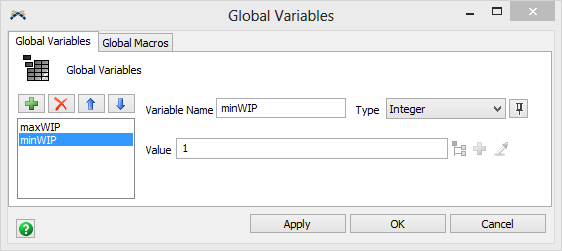
There are 6 variable types you can use: integer, double, treenode, string, Array, and Map. For the Array type, you can specify the size of the array and the initial value of each array element.
Global Variables are accessed from the Toolbox.
Properties
 - Adds a new Global Variable.
- Adds a new Global Variable.
 - Removes the selected Global
Variable.
- Removes the selected Global
Variable.

 - Reorders the selected Global
Variables Up or Down in the list.
- Reorders the selected Global
Variables Up or Down in the list.
Variable List - Displays all the model's Global Variables. Click to edit.
Variable Name - The name of the Global Variable. This is the
name that will be used when writing code, for example setlabel(current, "wIP",
maxWIP).
Type - Specify the Global Variable's type.
 - Only available for Integer and Double
types. Pins the global variable to a Dashboard as either the current value, bar chart or
line graph.
- Only available for Integer and Double
types. Pins the global variable to a Dashboard as either the current value, bar chart or
line graph.
Value - The initial value of the Global Variable.
 - Only available for Tree Node type.
Opens a Tree Browse Dialog allowing you to select a node from the tree. Any node or object
attribute may be selected.
- Only available for Tree Node type.
Opens a Tree Browse Dialog allowing you to select a node from the tree. Any node or object
attribute may be selected.
 - Only available for Tree Node type. Opens a
popup allowing you to select an object in the model.
- Only available for Tree Node type. Opens a
popup allowing you to select an object in the model.
 - Only available for Tree Node type.
Click to sample an object, node or attribute in your model. If the Array type is chosen, the
Global Variables window will display the following:
- Only available for Tree Node type.
Click to sample an object, node or attribute in your model. If the Array type is chosen, the
Global Variables window will display the following:
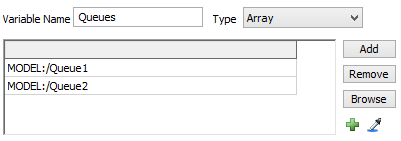
Add - Adds an empty value to the end of the array.
Remove - Removes the selected value.
Browse - Opens a Tree Browse Dialog allowing you to select a node from the tree. Any node or object attribute may be selected.
 - Opens a popup allowing you to select an
object(s) in the model. If a value is selected in the list, this sets that value, otherwise,
it adds new values to the end of the array.
- Opens a popup allowing you to select an
object(s) in the model. If a value is selected in the list, this sets that value, otherwise,
it adds new values to the end of the array.
 - Click to sample an object, node or
attribute in your model. If a value is selected in the list, this sets that value,
otherwise, it adds a new value to the end of the array.
- Click to sample an object, node or
attribute in your model. If a value is selected in the list, this sets that value,
otherwise, it adds a new value to the end of the array.
Global Macros
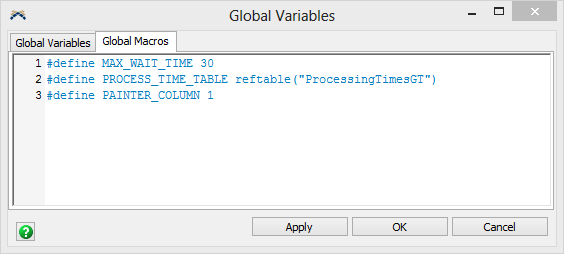
The global macros page lets you make macro definitions.
You can define macros using #define statements, as follows:
#define MAX_WAIT_TIME 30
#define PROCESS_TIME_TABLE Table("ProcessingTimesGT")
#define PAINTER_COLUMN 1
Once you have made these definitions, you can use them in your code:
gettablenum(PROCESS_TIME_TABLE, 1, PAINTER_COLUMN)