Tutorial 3 - Sub Process Flows
This tutorial will teach you the basics about building a sub flow in the Process Flow tool. You'll build a sub flow that can apply an irregular pattern of processing times to a processor so that every 3 flow items has a fast processing time followed by 2 items with a slow processing time. When you're finished with the first two tutorials, your simulation model will look similar to the following image:
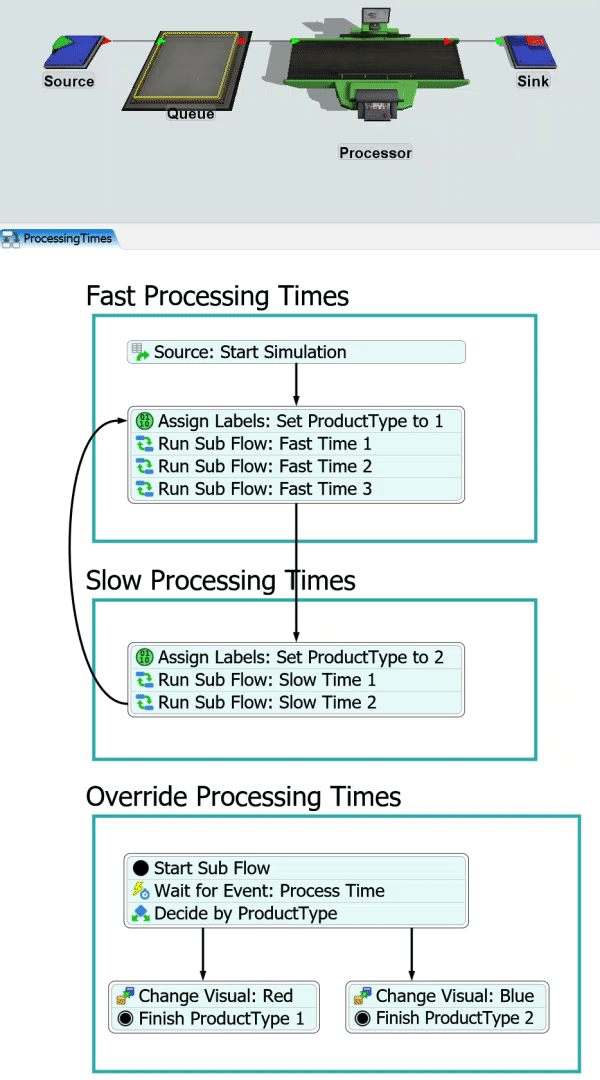
Tasks Covered
This tutorial will cover the following tasks:
Build a Basic Sub Flow
In this task, you'll learn some of the basics about building a sub flow in the Process Flow tool by building an internal sub flow to dynamically determine a processor's processing time. You'll learn about the basic components of the sub flow and how to link it to a 3D model. You'll also learn about how to control label access with parent and child tokens.
Add Multiple Finish Activities
In this task, you'll change the sub flow so that it will assign the processor's process time based on the type of flow item it is processing. Flow items with a product type of 1 will be assigned a faster process time than flow items with a product type of 2. You'll also assign different colors to the flow items based on their product type. You'll create this logic by adding a Decide activity in the sub flow that will send tokens to one of two Finish activities.
For More Information
For more in-depth explanations of the concepts covered in these tutorials see: