Straight and Curved Conveyors
Overview and Key Concepts
The straight and curved conveyors can simulate conveyor belts or roller conveyors.
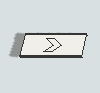
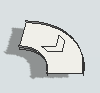
Events
For information on events, see the Event Listening page.
The straight and curved conveyors have the following events:
On Entry
On Entry occurs whenever an item enters the conveyor.
It has the following parameters:
| Event Parameter | Type | Explanation |
|---|---|---|
| Entering Item | treenode | The item that entered the conveyor |
On Exit
On Exit occurs whenever an item exits the conveyor.
It has the following parameters:
| Event Parameter | Type | Explanation |
|---|---|---|
| Exiting Item | treenode | The item that is exiting the conveyor |
On Item Bump
This event occurs when an item or a slug is blocked by another item or slug, forming a single slug.
It has the following parameters:
| Event Parameter | Type | Explanation |
|---|---|---|
| Front Slug | Array | The set of items in the downstream slug |
| Back Slug | Array | The set of items in the upstream slug |
States
For statistical purposes, the conveyor will be in one of the following states at various points during a simulation run. The current state can be viewed by clicking on the object and then viewing the Statistics pane in Quick Properties.
Empty
There are no items on the conveyor.
Conveying
There is at least one item on the conveyor.
Stopped
There is at least one item on the conveyor, but the conveyor's speed has is set to zero. The conveyor will go into this state immediately when its speed is set to zero (i.e. at the time it STARTS to decelerate to zero).
Blocked
Only used for non-accumulating conveyors. When an item on a non-accumulating conveyor is stopped or blocked, the conveyor will become blocked. Note again that accumulating conveyors do not use this state. If you want to get better blocked state statistics on accumulating conveyors, you should use photo eyes.
Statistics
The conveyor tracks of the following statistics. These can be viewed by clicking on the object and then viewing the Statistics pane in Quick Properties.
Content
The number of items in the conveyor.
Input
The total number of items that have entered the conveyor.
Output
The total number of items that have exited the conveyor.
Staytime
The durations that items are in the conveyor.
Percent Full
The percent that the conveyor is "filled" with items. This uses the following formula:
100 * (TotalStopSpace / ConveyorLength) where TotalStopSpace
is the sum of the stop spaces of all the items currently on the conveyor. Note that this
percentage may go above 100%, specifically when there are items straddling multiple
conveyors.
Properties
Conveyor properties can be edited in Quick Properties, the Decision Point property window, or through the types created using the Conveyor System tool. The following sections explain the available properties in each tool.
Quick Properties
The following image shows the decision point properties that are available in Quick Properties:
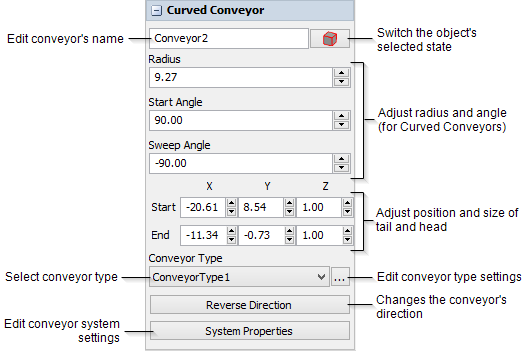
It has the following properties:
Name
You can type a custom name here if needed.
Radius
For curved conveyors only. In classical math, the radius is the distance from the circumference of a circle to its center point. If you imagine that the curved conveyor is a section of a circle, the radius changes the overall radius of that circle.
Start Angle
For curved conveyors only. Changes the angle of the start of the conveyor.
Sweep Angle
For curved conveyors only. Changes the angle of the end of the conveyor.
Position X, Y, Z
Changes the position and size of the head and tail of the conveyor in the 3D model.
Horizontal Length
For straight conveyors only. This lets you define the horizontal length of the conveyor.
Virtual Length
This lets you simulate a conveyor with a different simulated length than its physical length. Check the box and enter the desired virtual length.
Conveyor Type
Use this menu to assign this conveyor to a global type. If you select Custom, all the conveyor's properties will be locally defined.
Reverse Direction
Changes the direction flow items travel along the conveyor.
Property Window and Types
The conveyor object properties window has four tabs with various properties. The first two tabs only appear if Custom is selected in the conveyor type. The last two tabs are the standard tabs that are common to all conveyor objects. For more information about the properties on those tabs, see:
Only the Behavior tab and Visual tabs are unique to conveyors. These properties are explained in the Conveyor Types topic.