Key Concepts About Conveyors
Why Use Conveyors?
Installing a conveyor system at a business facility generally involves significant costs. It can also be costly to change an existing conveyor system. With FlexSim, you can experiment risk-free until you find the ideal way to configure your conveyor system and maximize its throughput.
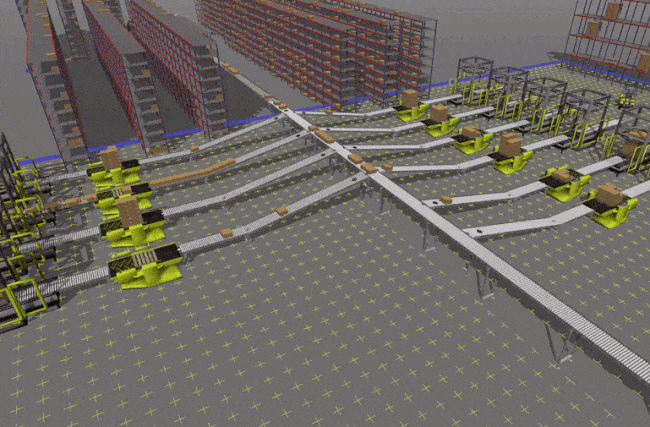
FlexSim's conveyor objects have several useful features:
- Slug Building and Merge Control - You can create conveyors that will accumulate a slug of items on a conveyor and then release it once the slug is ready. Using this feature in conjunction with the merge controller object and/or the Process Flow tool, you can easily implement sawtooth merges without writing any custom code.
- Range-Based Transfer Points - Operators can pick up or drop off items from a range of possible transfer points along the conveyor rather than a single fixed point, making it easier to simulate picking operations. When picking items from a conveyor, operators will automatically predict a proper pick up point on the conveyor based on item speed, operator speed, and distance.
- Improved Photo Eyes - You can build more sophisticated logic into photo eyes, such as programming them to trigger certain events or logic if they are blocked or if they are clear for a specific amount of time. You can also make more precise adjustments to the height and angle of the photo eye on the conveyor.
- Decision Points and Stations - Decision points and stations can be used to build complex logic into a conveyor system. You can place decision point objects and stations on a conveyor to act as a sensor, processing station, or a communication point for other objects, such as the merge controller.
- Improved Movement Controls - FlexSim's conveyor system has many possible options for controlling how items transfer between the conveyors, including speed, delay time, and pop-up distance. You can also adjust a roller skew angle on a conveyor, so that items will accumulate on one side of the conveyor if needed. You can also tilt, translate, and rotate items while moving along the conveyor.
- Item Orientation - You can define any orientation for items on a conveyor. This orientation will automatically persist across multiple sections, and will update its calculations to match the object's orientation when the item transfers through side transfers.
- Power and Free - With the conveyor system you can simulate power and free systems and easily define the chain's dog gap.
Controlling Logic and Properties With Global Types
If you're already used to working with 3D objects in FlexSim, there will be a few things about working with conveyor objects that are a little different from standard 3D objects. Some of these differences are discussed in the Working With Conveyors topic.
However, one key difference is that conveyor objects can have global types, which make it easy to quickly update custom properties and logic on several conveyor objects at once.
In order to understand how global types work, it's helpful to define a few key terms as they apply in this context:
- Properties - Settings that affect the visuals or the basic functionality of a conveyor object, such as its position in the 3D model, its size, its color, and other similar settings.
- Logic - Settings that affect a conveyor object's behavior, including how it interacts with other objects and flow items. NOTE: Usually logic is also controlled by an object's properties, but this topic is making a slight distinction for clarity when working with conveyor objects.
- Local - If a conveyor object's properties/logic are local, that means those settings will only apply to that individual object. If you edit local properties/logic, it will only change the settings for that one object and nothing else.
- Global - A conveyor object's properties/logic can be globally accessible, making it possible to assign a custom set of properties or logic to multiple objects at the same time. Then, when you edit those global settings, it changes the settings for all those objects simultaneously.
Each kind of conveyor object has unique properties and logic. For the most part, you can create one or more global types for each conveyor object. When you're working with conveyor objects, consider whether it would be more advantageous to apply properties/logic locally to a single object or whether it would be more effective to create a global type that you can quickly apply those settings to multiple objects simultaneously.
In general, the process for using conveyor object types is as follows:
- Create a Global Type - Using the Toolbox, you'll create a global type and set its logic or properties. You can create several different global types if needed, even for the same kind of conveyor object.
- Set a Conveyor's Type - In Quick Properties or the object's properties window, assign a conveyor object to one of the global types you created.
- Edit the Conveyor Type - If you want to make a global change that will affect the settings for all the conveyors of one type, you can edit the conveyor type settings in the Toolbox. It will then immediately update the default settings for all the conveyors at the same time.
See Using Global Types for more specific instructions, including how to make a conveyor object's settings change back to local.
Here's a few additional general principles to keep in mind:
- Properties are set in Quick Properties or the object's properties window. The Quick Properties pane generally contains properties that affect the object's position in the 3D model or its position on the conveyor. You can double-click the object to open its properties window for additional properties. Most logic or advanced visual properties are set in the properties window.
- Only properties or logic settings that are available in the properties window can be used in a global type. Any properties or logic that can be set in the properties window can be used in and set by a global type. By that same token, properties that are available in Quick Properties cannot be set by a global type. In other words, the settings available in Quick Properties can only be local.
Conveyor System Settings
The Conveyor System properties window can be used to set the default properties for all conveyor objects in your simulation model. For example, you can create custom conveyor types and then use the conveyor system tool to ensure that each new conveyor you create is automatically assigned that type. You can also use the Conveyor System properties to change the visual settings for the conveyor system. See Reference - Conveyor System for more information.