The Level Indicator Panel
The Level Indicator panel determines if, how and where the level indicator for content holding objects is shown. On this documentation page, we will use flow tanks as an example but anywhere you read "(flow) tanks" you can substitute "content holding flow object".
For more information about the level indicator, please see Tank Visualization.
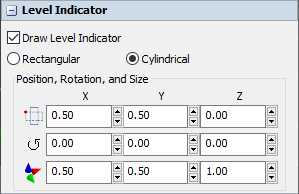
The following properties are on the Level Indicator panel:
Draw Level Indicator
If this is checked, the level indicator bar will be drawn in or near the object.
Rectangular / Cylindrical
If this is selected, the level indicator bar will be drawn as a colored rectangular box, or as a colored cylinder, respectively.
Position, Rotation, and Size
Here you can set the position, rotation, and size of the bar based on X, Y, and Z values.
| Field | Description |
|---|---|
 |
Change the position of the level indicator within the object box of the flow tank. |
 |
Change the rotation of the level indicator within the local coordinate system of the flow tank. |
 |
Change the size of the level indicator relative to the size of the flow tank. |