The Flow Object Panel
The Flow Object panel is shown for most FloWorks objects and allows you to control basic settings such as the product type and inflow or outflow rates.
The panel adapts slightly to the type of the selected object. For example, when you click a flow source, the input rate and inflow rule controls will not be present because the object does not have inflow; for flow processors there will be a single 'maximum flow rate' field whereas for tanks you can specify inflow and outflow parameters separately. This page describes the fields that may be present in the flow object panel.
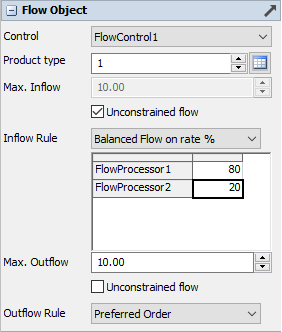
The following properties are on the Flow Object panel:
Control
The flow control dropdown allows you to select which flow control in the model this object is attached to, or to disconnect it from its current flow control. Each FloWorks object that needs to have its flow rates calculated as part of a FloWorks network needs to be attached to the flow control as all the other objects in the network. For more information, please refer to the Flow Control Reference Page.
Product Type
The way the product type field looks depends on whether you are using a table of predefined fluid products, or the default of numeric product IDs. In the latter case, there is an unlimited number of product in FloWorks and the product field is a simple numeric edit that allows you to select or type in any positive integer number. If you are using the product table, this field will be shown as a drop down containing all pre-defined products.
To the right of the input field is an  Edit Table button. When you have already defined a FloWorks product table,
this will take you to the table editor directly. When you are using numeric products, clicking this button will ask you if you want to switch to using a pre-defined product table.
If you click Yes here, FloWorks will create at least one default product for you and then show the table editor.
Edit Table button. When you have already defined a FloWorks product table,
this will take you to the table editor directly. When you are using numeric products, clicking this button will ask you if you want to switch to using a pre-defined product table.
If you click Yes here, FloWorks will create at least one default product for you and then show the table editor.
For more information, please see the reference on Products.
Max. Rate
The maximum throughput rate limits the total cumulative flow rate through all ports. Sometimes you will also see this referred to as the "preferred flow rate", as this is the rate that the object would ideally have, in the absence of up- or downstream constraints. This field is shown for non-content holding objects, for which FloWorks will guarantee that the inflow rate is equal to the outflow rate. The field will not be shown for objects where the input and output rate can be different, or only one of those applies.
If the inflow of the object should never be constraining, you can check the "Unconstrained flow" checkbox. Please note that in each direct flow (source to tank, source to sink or tank to sink) there should be at least one constraining connection as FloWorks will not allow infinite flow through any path.
Max. Inflow
The maximum inflow rate limits the total cumulative flow rate through all input ports. This field is shown for objects where the input and output rate can be different (such as flow tanks), or for objects for which the outflow rate does not apply (such as a flow sink).
If the inflow of the object should never be constraining, you can check the "Unconstrained flow" checkbox. Please note that in each direct flow (source to tank, source to sink or tank to sink) there should be at least one constraining connection as FloWorks will not allow infinite flow through any path.
Inflow rule
The dropdown allows you to select the flow distribution rule to be applied to the input flow of the object. When "Balanced Flow on Rate %" is selected, a table showing all input objects and the ratio to be maintained between those ports will be shown.
For more information, please the Flow Distribution Reference Page.
Max. Outflow
The maximum outflow rate limits the total cumulative flow rate through all output ports. This field is shown for objects where the input and output rate can be different (such as flow tanks), or for objects for which the inflow rate does not apply (such as a flow source).
If the outflow of the object should never be constraining, you can check the "Unconstrained flow" checkbox. Please note that in each direct flow (source to tank, source to sink or tank to sink) there should be at least one constraining connection as FloWorks will not allow infinite flow through any path.
Outflow rule
The dropdown allows you to select the flow distribution rule to be applied to the output flow of the object. When "Balanced Flow on Rate %" is selected, a table showing all output objects and the ratio to be maintained between those ports will be shown.
For more information, please see the Flow Distribution Reference Page.