Key Concepts About Conveyors
Why Use Conveyors?
Installing a conveyor system at a business facility generally involves significant costs. It can also be costly to change an existing conveyor system. With FlexSim, you can experiment risk-free until you find the ideal way to configure your conveyor system and maximize its throughput.
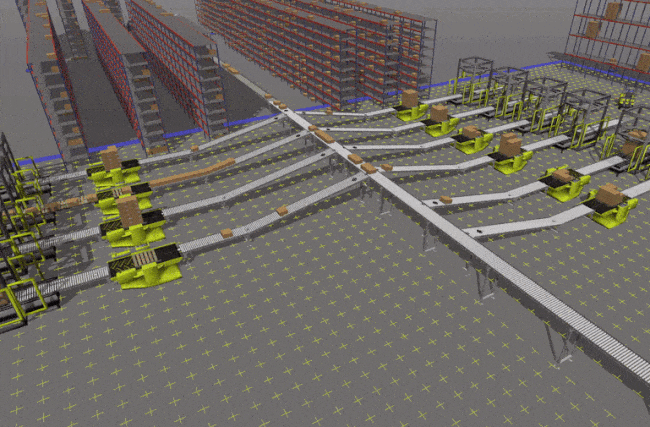
FlexSim's conveyor objects have several useful features:
- Slug Building and Merge Control - You can create conveyors that will accumulate a slug of items on a conveyor and then release it once the slug is ready. Using this feature in conjunction with the merge controller object and/or the Process Flow tool, you can easily implement sawtooth merges without writing any custom code.
- Range-Based Transfer Points - Operators can pick up or drop off items from a range of possible transfer points along the conveyor rather than a single fixed point, making it easier to simulate picking operations. When picking items from a conveyor, operators will automatically predict a proper pick up point on the conveyor based on item speed, operator speed, and distance.
- Improved Photo Eyes - You can build more sophisticated logic into photo eyes, such as programming them to trigger certain events or logic if they are blocked or if they are clear for a specific amount of time. You can also make more precise adjustments to the height and angle of the photo eye on the conveyor.
- Decision Points and Stations - Decision points and stations can be used to build complex logic into a conveyor system. You can place decision point objects and stations on a conveyor to act as a sensor, processing station, or a communication point for other objects, such as the merge controller.
- Improved Movement Controls - FlexSim's conveyor system has many possible options for controlling how items transfer between the conveyors, including speed, delay time, and pop-up distance. You can also adjust a roller skew angle on a conveyor, so that items will accumulate on one side of the conveyor if needed. You can also tilt, translate, and rotate items while moving along the conveyor.
- Item Orientation - You can define any orientation for items on a conveyor. This orientation will automatically persist across multiple sections, and will update its calculations to match the object's orientation when the item transfers through side transfers.
- Power and Free - With the conveyor system you can simulate power and free systems and easily define the chain's dog gap.
Conveyor System Settings
The Conveyor System properties window can be used to set the default properties for all conveyor objects in your simulation model. For example, you can create custom conveyor types and then use the conveyor system tool to ensure that each new conveyor you create is automatically assigned that type. You can also use the Conveyor System properties to change the visual settings for the conveyor system. See Reference - Conveyor System for more information.