Selecting 3D Objects
Difference Between Highlighting and Selecting
There are two different methods for selecting objects: highlighting or selecting. FlexSim possibly uses these terms in a slightly different way than you may be familiar with, so these terms and procedures will be defined in more detail in this section.
Highlighting
A highlighted object is the object you are currently focused on. When an object is highlighted, it will be surrounded by a yellow box, as shown in the following image:
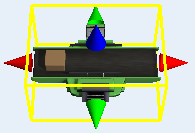
When an object is highlighted, you can edit its properties. Only one object can be highlighted at a time.
Selecting
You can select several objects at the same time. Objects will remain selected even if you click other parts of the model or screen. When an object is selected, it will be surrounded by a red box, as shown in the following image:
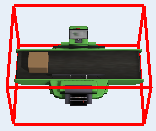
Selecting multiple objects allows you:
- To edit the properties of several objects simultaneously.
- To copy and paste a group of objects at the same time.
- To copy an object's property settings to other objects.
- To build port connections between several objects more quickly.
Highlighting and Selecting Objects
To highlight an object, simply click on it. The last object you clicked will always be highlighted.
To select an object, use one of the following methods:
- Press Shift+click or Ctrl+click while clicking the object.
- Press Shift+click or Ctrl+click outside of a group of objects and hold the mouse down while you drag a box around the objects.
If you've selected at least one or more object and highlighted at least one object, the Selected Objects group appears in Quick Properties, as shown in the following image:
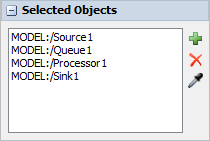
You can use this tool to select additional objects or remove objects from the selection group. The box shows which objects are currently included in the selection group. The following table describes how the buttons work:
| Button | Description |
|---|---|
 |
Opens a menu to select objects that are in the model. |
 |
Removes an object from the selection group. |
 |
Click this button to turn on sampling mode. Any 3D object you click while you are in sampling mode will be added to the selection group. |
Deselecting Objects
To remove object highlighting, click on a blank space in the model.
To deselect objects, press Shift+click on a blank space in the model.