Photo Eye
Overview and Key Concepts
A photo eye is a versatile object you can use to build logic into your conveyor system. Photo eyes can also be linked to a merge controller to notify it when a released slug has cleared designated points in the system.
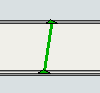
Events
For information on events, see the Event Listening page.
The photo eye has the following events:
On Cover
On Cover fires when an item covers the photo eye.
It has the following parameters:
| Event Parameter | Type | Explanation |
|---|---|---|
| Covering Item | Object | The item covering the photo eye |
| Conveyor | Conveyor | The conveyor the photo eye is on |
On Block
On Block fires after an item covers the photo eye and the Block Time elapses before the photo eye is uncovered.
It has the following parameters:
| Event Parameter | Type | Explanation |
|---|---|---|
| Blocking Item | Object | The item blocking the photo eye |
| Conveyor | Conveyor | The conveyor the photo eye is on |
On Uncover
On Uncover fires when an item moves out of the photo eye leaving it uncovered.
It has the following parameters:
| Event Parameter | Type | Explanation |
|---|---|---|
| Uncovering Item | Object | The item uncovering the photo eye |
| Conveyor | Conveyor | The conveyor the photo eye is on |
On Clear
On Clear fires after an item moves out of the photo eye and the Clear Time elapses before the photo eye is covered again.
It has the following parameters:
| Event Parameter | Type | Explanation |
|---|---|---|
| Clearing Item | Object | The item covering the photo eye |
| Conveyor | Conveyor | The conveyor the photo eye is on |
States
The photo eye implements state using two different state profiles, namely the default state profile, and a custom "PhotoEye" state profile. The custom profile uses the following states:
Clear
The photo eye is completely clear.
Blocking
The photo eye was covered from a clear state, but its block time has not yet expired.
Blocked
The photo eye is covered and its block time has expired.
Clearing
The photo eye was uncovered from a blocked state, but its clear time has not yet expired.
The default state profile uses the following states. The current state can be viewed by clicking on the object and then viewing the Statistics pane in Quick Properties.
Idle
The idle state corresponds to the clear plus blocking states in the photo eye's custom state profile.
Blocked
The blocked state corresponds to the blocked plus clearing states in the photo eye's custom state profile.
Statistics
The photo eye tracks the following statistics. These can be viewed by clicking on the object and then viewing the Statistics pane in Quick Properties.
Content
The number of items that have covered the photo eye but have not yet cleared it. This is usually either 0 or 1, but if the photo eye has an offset angle, it may be greater than 1.
Input
The total number of items that have covered the photo eye.
Output
The total number of items that have cleared the photo eye.
Properties
Photo eye properties can be edited in Quick Properties, the Photo Eye property window, or through the types created using the Conveyor System tool. The following sections explain the available properties in each tool.
Quick Properties
The following image shows the photo eye properties that are available in Quick Properties:
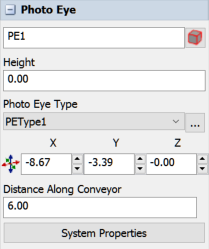
It has the following properties:
Name
You can type a custom name here if needed.
Height
Changes the photo eye's height relative to the conveyor it is on.
Photo Eye Type
Use this menu to assign this decision point to a global type. If you select Custom, all the photo eye's properties will be locally defined.
Position X, Y, Z 
Changes the position of the entry transfer in the 3D model.
Distance Along the Conveyor
Changes the position of the photo eye relative to its conveyor.
Property Window and Types
The photo eye properties window has three tabs with various properties. The last two tabs are the standard tabs that are common to all conveyor objects. For more information about the properties on those tabs, see:
Only the Decision Point Type tab is unique to the photo eye.
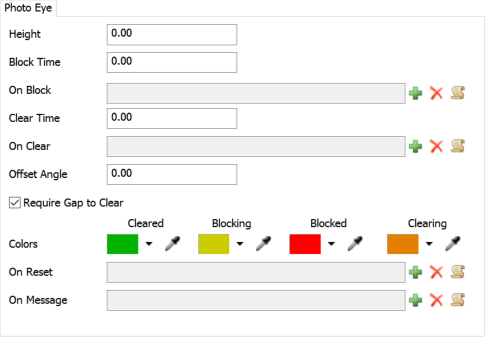
These properties are explained in the Photo Eye Types topic.