The Calculated Table
Overview and Key Concepts
The Calculated Table is used to analyze data found in other tables. Its primary component is a SQL query, which can be used to filter, sort, aggregate, or generate additional data. The result of that query is dumped to a bundle, called the result table. From there, the data can be exported or charted. The other options in the Calculated Table deal with how often to run the query and how to format the results for display purposes.
For more information on writing SQL queries, see the SQL Queries page.
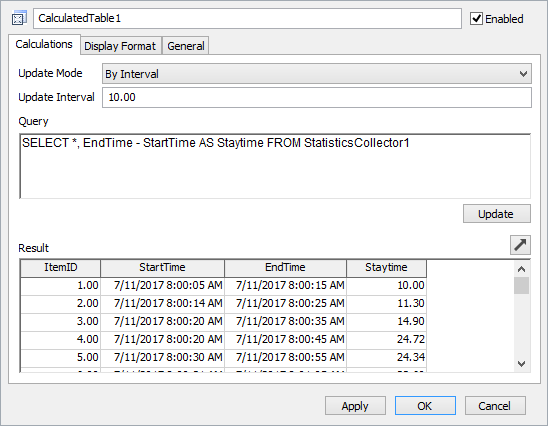
The Calculated Table can be accessed from the Toolbox.
Properties
The Calculated Table has three tabs with various properties. These properties will be explained in more detail in next three sections.
The Calculations Tab
The Calculations Tab provides and interface for the two main inputs of the Calculated Table: a SQL query and information about when to update that query.
The Calculations tab has the following properties:
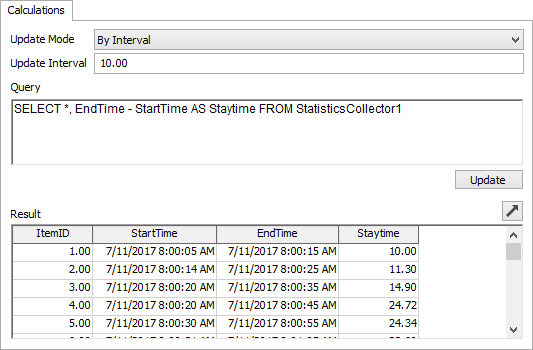
Update Mode
Change this option to choose how often the Calculated Table will update, which means running the query and dumping the results. There are three possible update modes:
- Manual - Use this option to only allow the Calculated Table to update by clicking the Update button.
- By Lazy Interval - Use this option to allow the Calculated Table to update on model reset and then at most once per interval (according to the Update Interval specified), and only if necessary.
- By Interval - Use this option to allow the Calculated Table to update on model reset and then in regular intervals according to the Update Interval specified
- Always - Use this option to allow the Calculated Table to update as often as neccessary so that the value always appears to be up to date.
Update Interval
Use this box to set the duration between updates for the By Interval and By Lazy Interval update modes.
Query
Use this box to enter a SQL query. You can reference any of your model's built-in tables, including Global Tables, Global Lists, Statistics Collectors, other Calculated Tables, and experiment data in this query. However, since the result is dumped into a bundle, each column in the SELECT statement should yield either a number or string value. For more information on writing a valid SQL statement, see SQL Queries.
Update
Use this button to update the Calculated Table at any time, reguardless of the Update Mode. If the Update Mode is set to Manual, this is the only way the table can be updated.
 Pop-out
Pop-out
Use this button to open a dockable view of the result table for this Calculated Table.
Result
This table shows the most recent result of the SQL query.
The Display Format Tab
The Display Format Tab specifies the display format for each column of the result table for the Calculated Table.
The Display Format tab has the following properties:
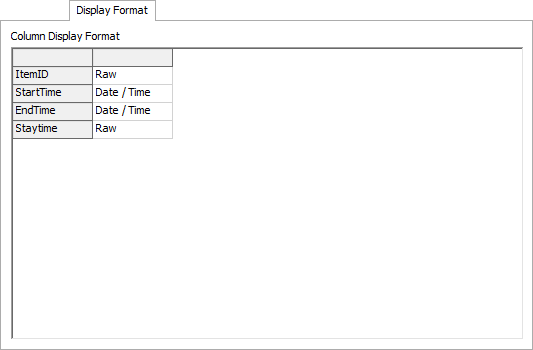
Column Display Format
Use this table to specify the format for each column in the result table. The list of columns is auto-generated based on the current result table.
The General Tab
The General tab has the following properties:
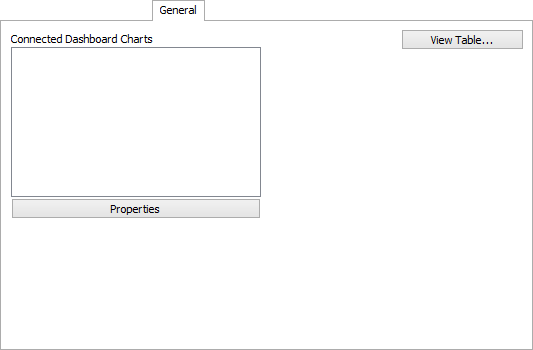
Connected Dashboard Charts
Like the Statistics Collector, the Calculated Table shows a list of all Dashboard Charts that reference this table. The Properties button below this list opens the properties of the selected chart (if any).
View Table...
Use this button to open a dockable view of the result table.