Set Variable
Overview and Key Concepts
This activity sets the value of a Variable shared asset.

When this activity is first created, a red exclamation mark
 shows up to the right of the activity
notifying you that a link to a Variable is required for this activity to function. This link
may be a direct pointer which can be created by clicking on the exclamation mark and then
clicking on a Variable object, or the reference may be dynamic by setting the value for the
Variable Reference property.
shows up to the right of the activity
notifying you that a link to a Variable is required for this activity to function. This link
may be a direct pointer which can be created by clicking on the exclamation mark and then
clicking on a Variable object, or the reference may be dynamic by setting the value for the
Variable Reference property.
Variables can be set to many different types of data using the Value property.
This includes numbers, strings, node references, arrays, etc. The Rate property is
specific to kinetic
tracked variables and is
ignored for all other variable types. If you want to set the rate of a kinetic tracked
variable but not change its current value, you can remove the value by clicking the Delete
button  to the right of the
Value property.
to the right of the
Value property.
Connectors
The Get Variable activity only allows one connector out. See Adding and Connecting Activities for more information.
Properties
The following image shows properties for the Get Variable activity:
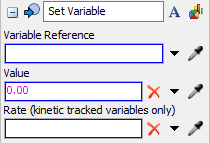
Each of these properties will be explained in the following sections.
Name
Used to change the name of the activity. See Name for more information about this property.
Font
The Font button
 opens a window to edit the activity's
background color and font properties. See
Font for more information
about this property.
opens a window to edit the activity's
background color and font properties. See
Font for more information
about this property.
Statistics
The Statistics button
 opens the activity's statistics
window. See Statistics
for more information about this property.
opens the activity's statistics
window. See Statistics
for more information about this property.
Variable Reference
The Variable shared asset this activity is linked to.
Value
The value to set the Variable shared asset to.
Rate
The rate to set the Variable shared asset's kinetic tracked variable to.