Changing the Model View
Introduction to Changing the Model View
Located in the center pane, the model is the main workspace you will use to create a 3D simulation model of your business system. This topic will explain some of the basic methods for changing the camera angle that you can use to view a model.
Moving (Panning) in the Model
To move from left to right or forward and back in the model, click somewhere inside the model and, while holding down the mouse button, drag the mouse either to the left or right side of the screen or up and down the screen.
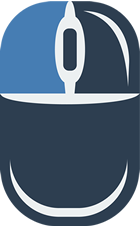
Rotating the Model
To rotate the model in any direction, right-click somewhere in the model. Then move the mouse left or right to rotate the model horizontally, or move the mouse up or down to rotate the model vertically.

Zooming In and Out the Model
To zoom in and out of the model, use the wheel button on your mouse. Scrolling up will zoom in on the model and scrolling down will zoom out.
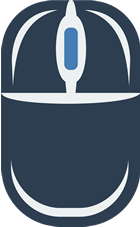
Navigating in the Process Flow Tool
Navigating in a process flow is very similar to navigating inside model view. You can zoom in and out and also pan left and right or up and down as needed. However, since process flows only display in 2D, you won't be able to rotate the view.
There are two ways to pan left, right, up, or down:
- Using the mouse, click and drag on any white space in the process flow view.
- Hold the Ctrl key while scrolling to pan up and down. Hold the Shift key while scrolling to pan left and right.
There are two ways to zoom in and out:
- Zoom in and out using the scroll wheel.
- Using the mouse, click and drag using both the left and right mouse buttons.