Location Avg State Pie Template
Overview and Key Concepts
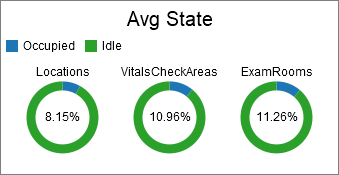
This chart template creates a pie chart, and calculates utilization based on each object's time in various states.
The Tables/Metrics Tab
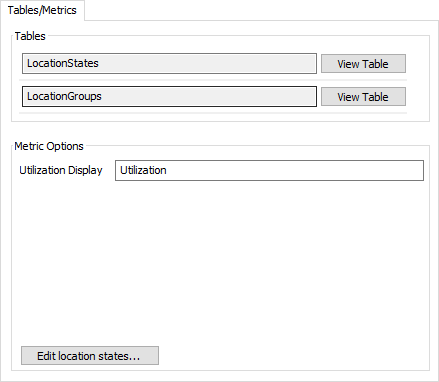
The Metric Options area has the following properties:
- Utilization Display - Specifies the name of the Utilization column in the table.
- Edit location states... - Click this button to open the People Settings properties window, where you can edit the set of states for Locations.
For information on the Tables area, or on the Tables/Metrics tab in general, see the People Templates topic.
The Options Tab
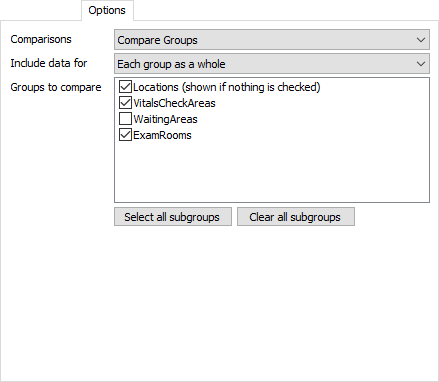
The options tab has the following properties:
- Comparisons -
Choose what kind of comparisons you would like to see on
this chart. There are four possible options:
- None - Show data for all Location objects
- Compare Groups - Choose which groups you would like to compare in the table. Each selected group will appear in the table in the Subset column.
- Compare hours of the day - Compare utilization across different hours.
- Compare days of the week - Compare utilization across different days of the week.
- Include data for - If comparing groups,
specifies which data to include on the chart. There are three possible options:
- Each group as a whole - Shows data aggregated for each selected group.
- Each member of each group - Shows data for each individual in the selected groups. If an individual is in more than one group, they will be shown twice.
- Each group and each member - Shows data for a group followed by the individuals in that group for each selected group.
- Groups to compare - If comparing groups, choose which groups you would like to compare in the table. Each selected group will appear in the table in the Subset column.
- Select all subgroups - If comparing groups, click to select all groups except the top group.
- Clear all subgroups - If comparing groups, click to clear the selection of all groups except the top group.
The Settings Tab
The settings tab is identical to the Pie Chart's settings tab. For more information, see the Pie Chart topic.
The Text Tab
The text tab is identical to the Pie Chart's text tab. For more information, see the Pie Chart topic.
The Colors Tab
The colors tab is identical to the Pie Chart's colors tab. For more information, see the Pie Chart topic.
The Advanced Tab
This template, like all templates, uses the Advanced Tab. For more information, see Advanced Tab.