Paint Slot Labels
Paint Slot Labels acts more like a tool than an object. You can use it to set slot label values on a Storage Object.

For more information about Storage Objects, see the Storage Object topic.
Properties
Once you have clicked on Paint Slot Labels in the 3D Library, you can see the Paint Slot Labels panel in the Quick Properties:
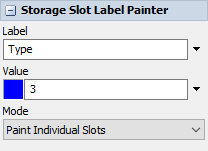
This panel has the following properties:
- Label - Specify the name of the label to edit on each slot that is painted.
- Value - Specify the value of the label to paint. The color block in this field indicates which color will be shown for this value.
- Mode - Specify how big an area is painted
while you paint labels. There are five options:
- Paint Individual Slots - Painting a slot will only affect that slot.
- Paint All Slots in Same Cell - Painting a slot will affect all slots that share the same cell.
- Paint All Slots at Same Level - Painting a slot will affect all slots that share the same level, across all bays of the Storage Object.
- Paint All Slots in Same Bay - Painting a slot will affect all slots that share the same bay, across all levels of the Storage Object.
- Paint All Slots in Same Object - Painting a slot will affect all slots that share the same Storage Object.
Painting Labels
Once you have set the name and value of the label you wish to paint, you can begin painting. To use the paint tool, hold down the left mouse button and move the mouse over any slot you wish to paint. Any affect slot will change colors to match the color shown in Quick Properties, and will be assigned a label with the specified name and value.