Change Visual
Overview and Key Concepts
The Change Visual activity changes the appearance of an object in the 3D model. Generally this is used for changing a flow item's visuals, but it may also be used to adjust any 3D object's visual properties.

Connectors
The Change Visual activity only allows one connector out. See Adding and Connecting Activities for more information.
Properties
The following image shows properties for the Change Visual activity:
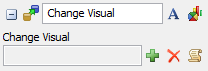
Each of these properties will be explained in the following sections.
Name
Used to change the name of the activity. See Name for more information about this property.
Font
The Font button
 opens a window to edit the activity's
background color and font properties. See
Font for more information
about this property.
opens a window to edit the activity's
background color and font properties. See
Font for more information
about this property.
Statistics
The Statistics button
 opens the activity's statistics
window. See Statistics
for more information about this property.
opens the activity's statistics
window. See Statistics
for more information about this property.
Change Visual
By pressing the  button, you can add a
number of picklist options for changing an object's visual properties. You may also edit the
code directly by clicking on the
button, you can add a
number of picklist options for changing an object's visual properties. You may also edit the
code directly by clicking on the  button.
Pressing the
button.
Pressing the  will remove all code from
the trigger, making it blank.
will remove all code from
the trigger, making it blank.