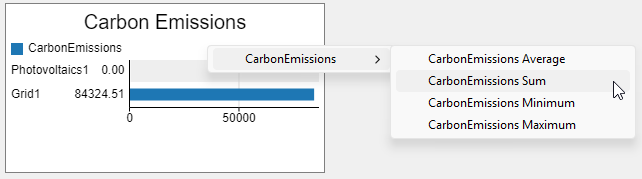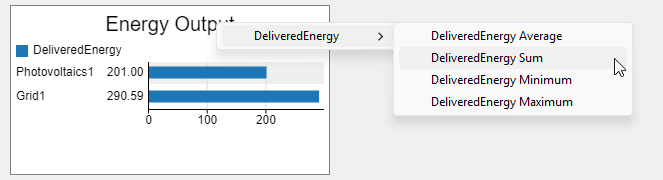Task 4. What-If Scenarios
Introduction
In this tutorial task, you will improve energy use in the system by changing the schedule of the Filling line:
- Filling may work one shift a day without causing issues to Packaging. This allows maximizing its operation during sunlight.
You will use Experimenter to define and compare different scenarios.
Performance Measures
To compare energy use in different scenarios, define the Performance Measures to be compared. Energy-related performance should be considered in the context of the system's overall performance. In this tutorial task, define the following performance measures:
| Name | Value | Display Units |
|---|---|---|
| Production | Input statistics of the Sink object. | items |
| CarbonEmissions |
The sum of Carbon Emissions across all Energy Sources. In the Performance Measure popup, use the Sampler
|
gCO2eq |
| ConsumedEnergy |
The sum of Energy Output across all Energy Sources. In the Performance Measure popup, use the Sampler
|
kWh |
By the end of six simulation days, the Performance Measures table should look approximately like this:
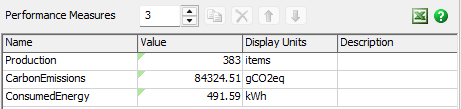
An Alternative Filling Schedule
Create a new Time Table tool named FillingSchedule2 and configure it as follows:
FillingSchedule2 should have a total of 4 × 8 = 32 hours working, 8 consecutive hours per day, starting at 8:00 on Monday, Tuesday, Wednesday, and Thursday. Set Mode to Weekly Repeat. For the rest of the time, choose Down State 12 scheduled down. Add Filling as its member in the Members tab. Unset its Enabled checkbox.
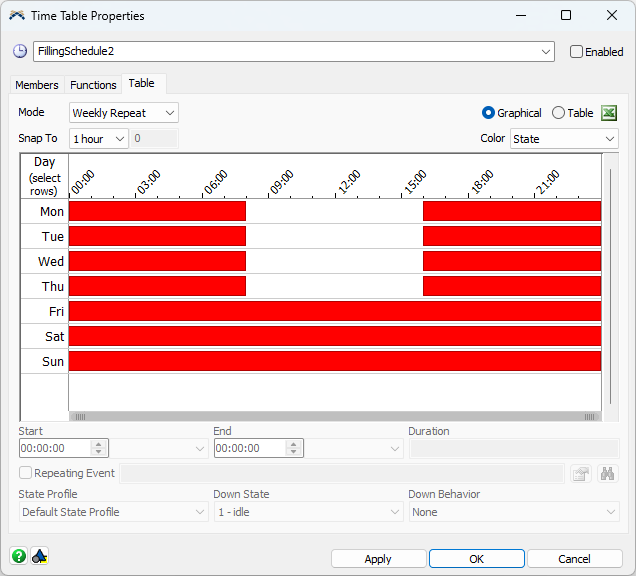
Model Parameters
You will need one Model Parameter for each Time Table that needs to be turned on or off. In this tutorial task, you will need two of them:
| Name | Value Type | Value Reference | Value OnSet Trigger |
|---|---|---|---|
| FillingSchedule1 | Binary | FillingSchedule1 Time Table | Enable or Disable |
| FillingSchedule2 | Binary | FillingSchedule2 Time Table | Enable or Disable |
Only one of these parameters should be set to 1. The other should be 0.
Experimenter Setup
Open Experimenter and set up a job to run for 518,400 seconds (six days) with two scenarios. One scenario should activate only FillingSchedule1, and the other only FillingSchedule2.
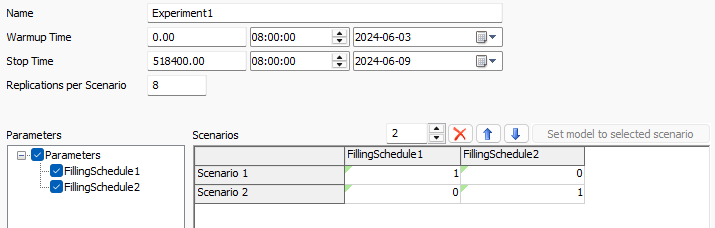
Run this Experimenter job and view the results. Production and ConsumedEnergy should be the same in both scenarios, indicating that changing the schedule did not negatively affect productivity. However, CarbonEmissions should be reduced.
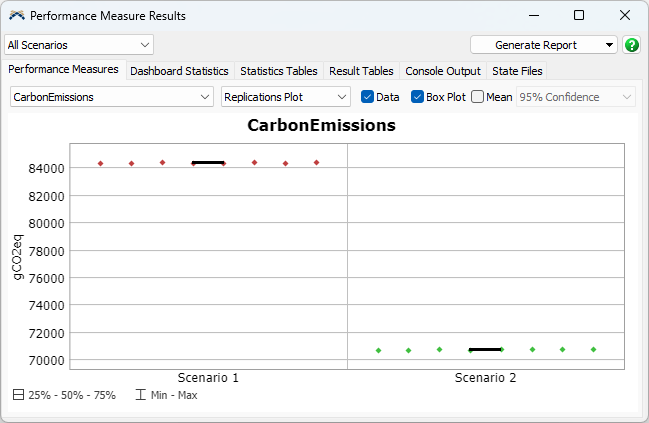
Feel free to define and explore other scenarios, such as the system's performance in winter or if there is a better Packaging schedule.
Conclusion
You have completed the basic Flexcon Helios Tutorial. To explore other energy use simulation features, see the Flexcon Helios Overview.
 button and click on the Carbon Emissions bar chart. Aggregate by Sum:
button and click on the Carbon Emissions bar chart. Aggregate by Sum: