The Settings Tab
About the Settings Tab
All FloWorks objects (or at least, all FloWorks objects that allow flow) share a number of common properties. Some of them are critical for FloWorks to be able to calculate the flow through the nework, such as the flow control governing the mathematical model behind the network and the maximum flow rates through the object. Other properties are just for your convenience as a modeller, they include the product type that determines the color of the fluid and the flow arrows showing the connections between various objects.
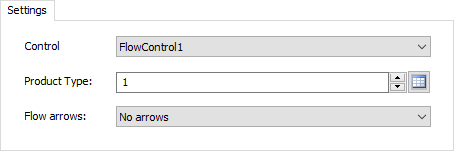
Control
The flow control dropdown allows you to select which flow control in the model this object is attached to, or to disconnect it from its current flow control. Each FloWorks object that needs to have its flow rates calculated as part of a FloWorks network needs to be attached to the flow control as all the other objects in the network. For more information, please refer to the Flow Control Reference Page.
Product Type
The way the product type field looks depends on whether you are using a table of predefined fluid products, or the default of numeric product IDs. In the latter case, there is an unlimited number of product in FloWorks and the product field is a simple numeric edit that allows you to select or type in any positive integer number. If you are using the product table, this field looks like a drop down showing all pre-defined products.
To the right of the input field is an  Edit Table button. When you have already defined a FloWorks product table,
this will take you to the table editor right away. When you are using numeric products, clicking this button will ask you if you want to switch to using a pre-defined product table.
If you click Yes here, FloWorks will create at least one default product for you and then show the table editor.
Edit Table button. When you have already defined a FloWorks product table,
this will take you to the table editor right away. When you are using numeric products, clicking this button will ask you if you want to switch to using a pre-defined product table.
If you click Yes here, FloWorks will create at least one default product for you and then show the table editor.
For more information, please see the reference on Products.
Flow arrows
All FloWorks objects, on their Settings tab in the Properties window, have a setting to control whether FlexSim should draw arrows indicating from which objects this object receives flow and/or to which objects this objects flows.
Note that arrows will be shown if either side requests them. For example: if the sending object is set to draw outgoing arrows, arrows will be drawn to all outgoing objects even if those receiving objects have requested "no arrows" or "only out arrows".
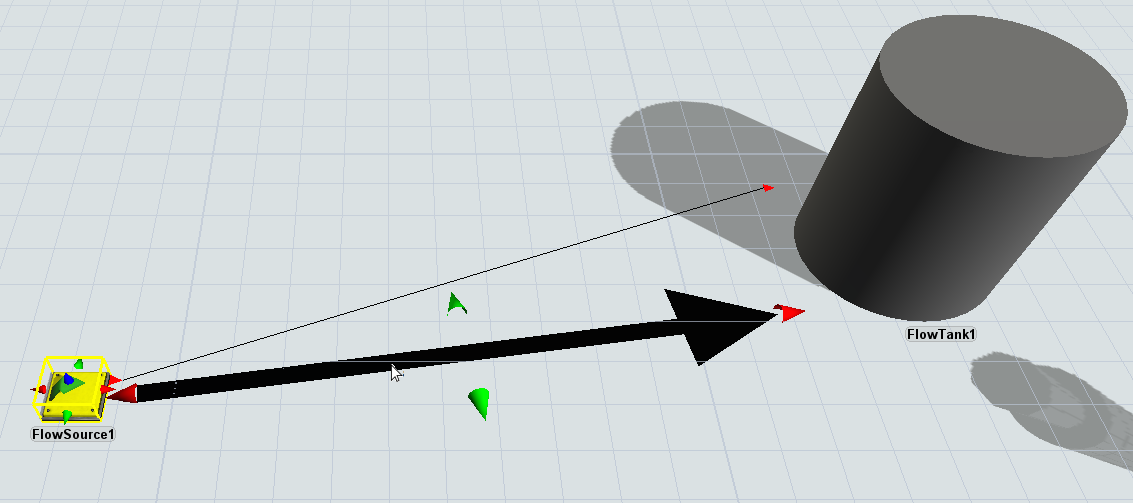
By default arrows are drawn on top of the regular FlexSim connections (even if the latter have been switched off). You can customize the relative size and position of these arrows, once you have switched them on. When you click an arrow, FlexSim's green and red "resize cones" will appear in two dimensions. You can use these to change the size of the arrow. Drag the arrow to change its position relative to the two FloWorks objects. If you want to change the start or end point of the arrow, hold the X button on your keyboard while dragging one of the arrow's extremes.