Text
Overview and Key Concepts
The Text object is a multiline custom text box that can be placed anywhere inside a process flow. The Text object is for display only, meaning that it doesn't have any other function or purpose other than visual display.

Connectors
Text objects do not allow incoming or outgoing connectors. They are for visual use only.
Properties
The following image shows properties for Text Display Objects:
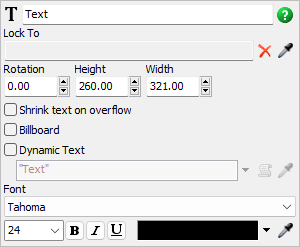
Each of these settings will be explained in the following sections.
Name
You can use the Name box to change the name of the text object.
Lock To
You can use the Lock To box to attach the Text object to an
activity in your process flow. When the Text is locked to an object, it will move when that
activity is moved. Use the Sampler button
 to select the activity the Text object
should be locked with.
to select the activity the Text object
should be locked with.
Rotation
Using the Rotation box, you can set the angle (in degrees) at which the Text object will display. The base line is horizontal and the rotation is to the right. For example, a rotation value of 90 will result in the following image:

Height, Width
Adjust the size of the text object by setting the height or width of the box.
Shrink Text on Overflow
When checked, the font size of the text will automatically be decreased if the contents are too large to fit inside the text box.
Billboard
When checked, the text object will maintain its relative position in the process flow window and won't move when the view is scrolled.
Dynamic Text
When checked, it will cause the Text Object to display dynamic values during a simulation run. The Text object can, for example, be set to display the value of a process flow variable or label. You can possibly use these variables or labels to display relevant data or statistics during a simulation run.
Font
There are a variety of font properties you can use to change the text display:
- The font menu has 13 common fonts available.
- You can change the font size.
- You can make the text bold, italicized, or underlined.
- You can change the color of the text by using the color selector or using the
Sampler button
 to select a color from any object in
your simulation model or process flow.
to select a color from any object in
your simulation model or process flow.