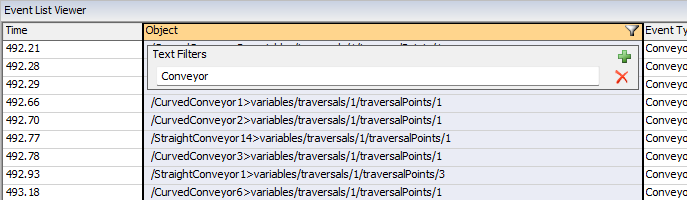Event List
Overview and Key Concepts
The Event List shows all the pending events for the model. It is useful for seeing when different events will occur in order to debug modeling issues. If you have a problem that happens during a particular event, the Event List is useful for seeing information about that event to help track down the source of the problem.

You can access the Event List from the Debug menu on the main toolbar. If you want to only view the events for a particular object, you can right-click on the 3D object, point to View, then select View Object Events.
Properties
The Event List has the following properties:
Time
This is the time that the event occurs. The time value is displayed using the model's precision.
Object
This is the path to the object, relative to the model, that the event affects.
Event Type
This is the type of event. It is the event code and will show a number value for event codes without registered names. You can use the "seteventlistlegendentry" application command to register a name for custom event types.
For example: applicationcommand("seteventlistlegendentry", 102, "My Event Type", 0);
will set event code 102 to show "My Event Type" as its name in the list.
Involved
This is the path to the involved object for the event.
Event Data
This value's use depends on the event and may not be used for all event types.
Filters
The Event List can be filtered based on any column. Columns
with an active filter will display a  . To
add/edit a filter, hover over the column header and click the
. To
add/edit a filter, hover over the column header and click the  button.
button.
Time
Each time filter has a begin (left) and an end (right) field. Only events that occurred
within those two times will be displayed. If multiple time filters are present, events
that occurred within any time range will be shown. To add a filter, click the
 icon. To remove a filter, click the
icon. To remove a filter, click the
 icon.
icon.
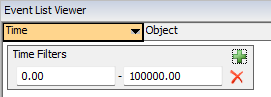
Text
All other columns can be filtered by text values. If the the cell's value contains any of the filter values,
that cell will be shown. To add a filter, click the
 icon. To remove a filter, click the
icon. To remove a filter, click the
 icon.
icon.