The Flow Control Tab
Introduction
The Flow Control tab manages the settings of the Flow Control object in your model.

The following properties are on the Flow Control tab:
Network Scan
FloWorks includes several versions of the solver that will try to simplify the flow network before before determining the flow rates. By default the mathematical optimization model includes all ports and connections of the objects connected to the flow control. It is recommended to use the last (newest) option in the dropdown, but previous versions of the solver logic are still provided for reproducability of legacy models.
Legacy mode
In legacy mode, the solver will include the entire flow network in the mathematical model. Closed ports or connections which otherwise have a maximum flow rate of zero will be included as constraints in the mathematical model. For small networks this leads to less pre-processing and therefore faster solutions, but for larger models the optimization step outweighs the reduced solver run time. It is recommended not to use this option unless you have a model built in FloWorks 2018 or earlier and you need to maintain reproducability.
Optimize network before solving
This option was introduced in FloWorks 19.0. The flow control will try to simplify the flow network before determining the flow rates. By default the mathematical optimization model includes all ports and connections of the objects connected to the flow control.
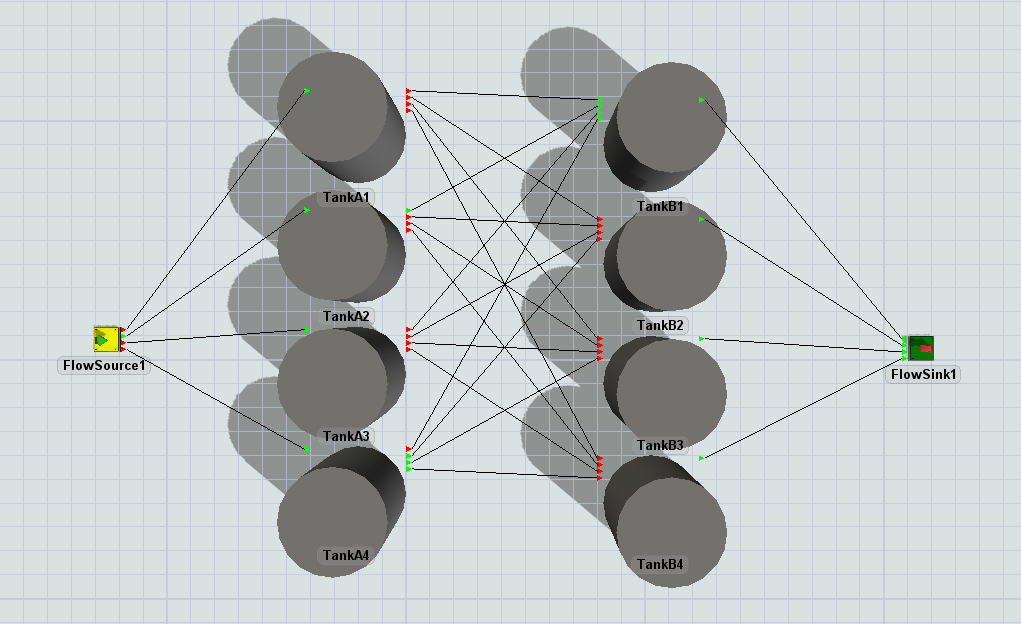
Consider the situation above, where four tanks (A) can each flow into four other tanks (B). This model has 24 connections, which means that the optimization model will be at least a 24 × 24 matrix (in reality, this can be even more because tanks can sometimes internally be considered as a sink and / or a source). You will quickly notice that most ports in the situation above are closed, which will impose many constraints on the optimization. When solving this model straight away, there are therefore many variables but also many constraints which ultimately means that the model will have few degrees of freedom. For us, as humans, it is quite easy to just observe that this network is not really that complex in reality. Taking away all the closed connections, it is equivalent to the following network:
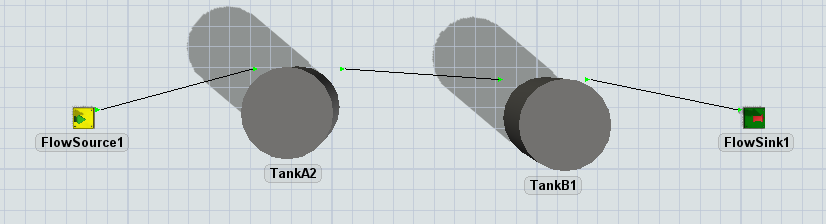
In fact, the network can potentially be reduced to nothing more than a source connected to a sink (specifically, this happens when the maximum inflow and outflow rates of the tanks are non-constraining).
By choosing the "Optimize network before solving" option, the flow control will spend some time on trying to find such simplifications before creating the mathematical optimization model. For small networks and networks in which all port connections are used, this may lead to a slower calculation overall. However, for many networks the time taken to perform this simplification will be won back by reducing the time needed to solve the optimization problem to determine the flow rates. Examples of such networks are those with many closed connections, or situations with many 'through' paths, e.g. sequences of flow processors with one input and one output connection.
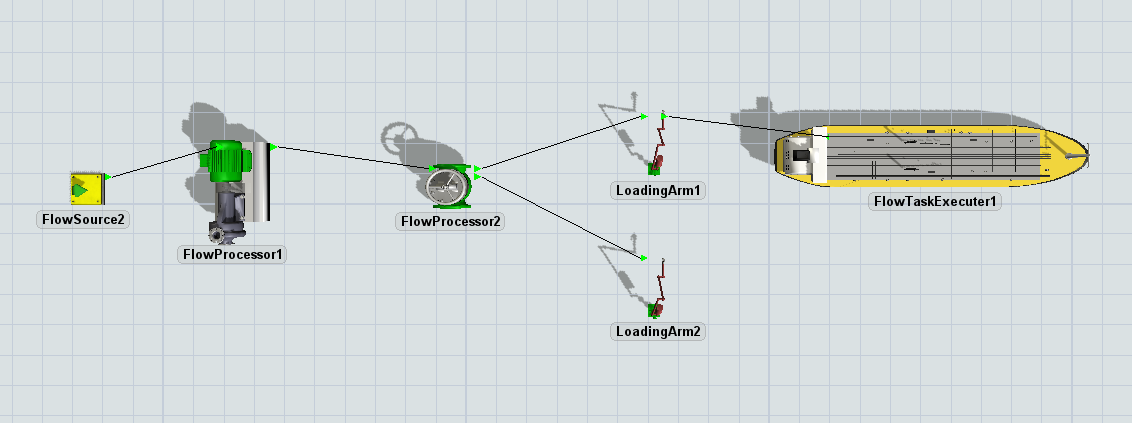
Advanced scan
This option was added in FloWorks 2023. It is an improvement on the "Optimize network before solving" solver. It is recommended to enable this option unless you need to use the previous version for reproducability.
The main differences with the previous version of the solver are that the "advanced scan" optimizes the network more agressively, and that penalties on network connections are assigned after the optimization step.
Force cycle detection before solving
This option is available when the network scan mode is set to "advanced scan". In larger models, building and solving the optimization model may take a long time if the network contains large cycles. With this option disabled (the default), cycle detection will happen during the network scan. As soon as a cycle is found, the scan is aborted and restarted after the cycle has been identified. Enabling this option will spend some additional processing time before the actual network scan to detect and simplify these cycles. The option is disabled by default, because the additional calculation overhead that this causes does not outweigh the benefit for most models. However, if you have a complex network with many cycles, enabling it may improve the performance of the model.